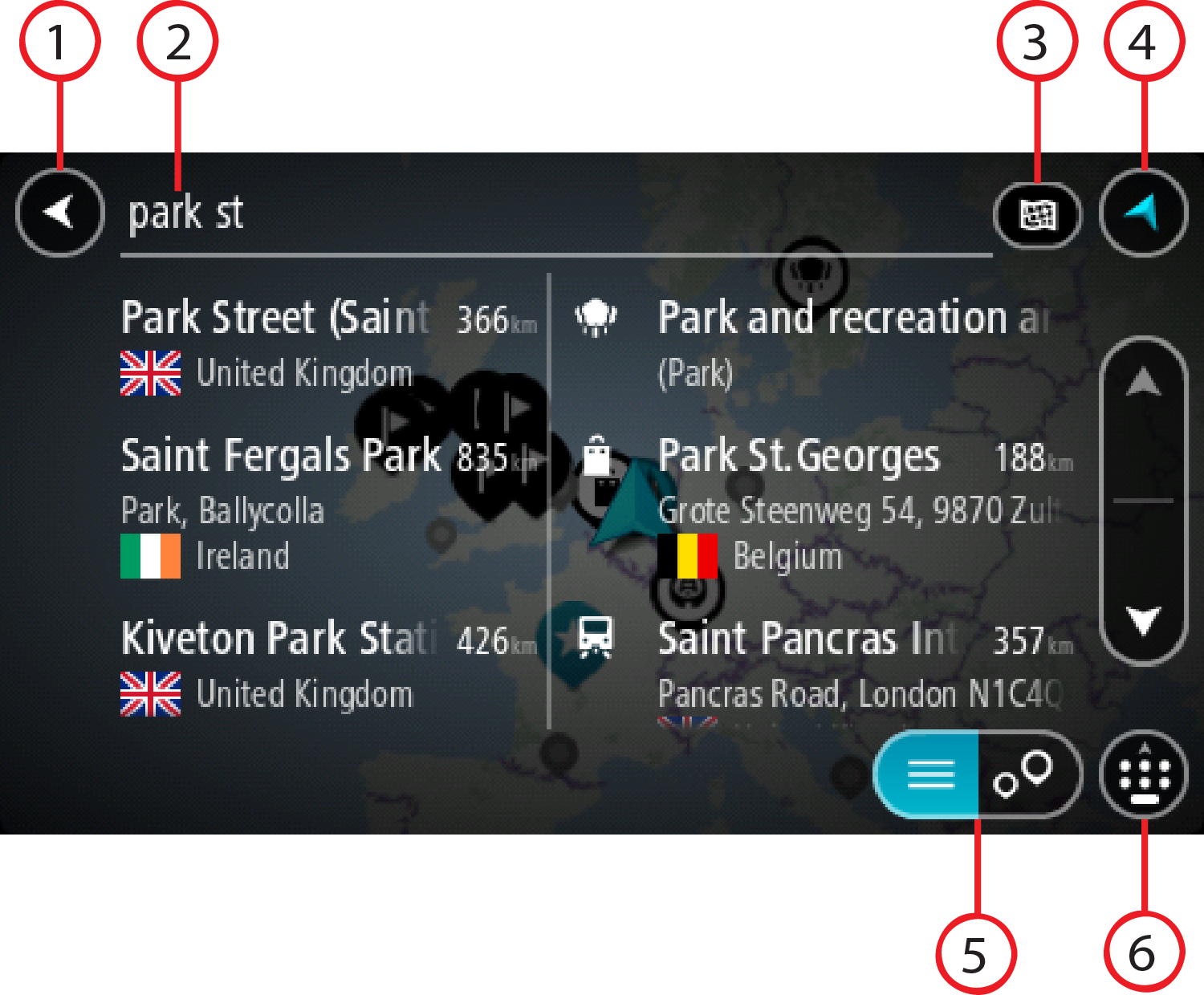
Select Search in the Main menu to start searching for addresses and POIs. The search screen opens showing the device keyboard and the following buttons:
Tip: Hide the device keyboard to show the whole search screen.
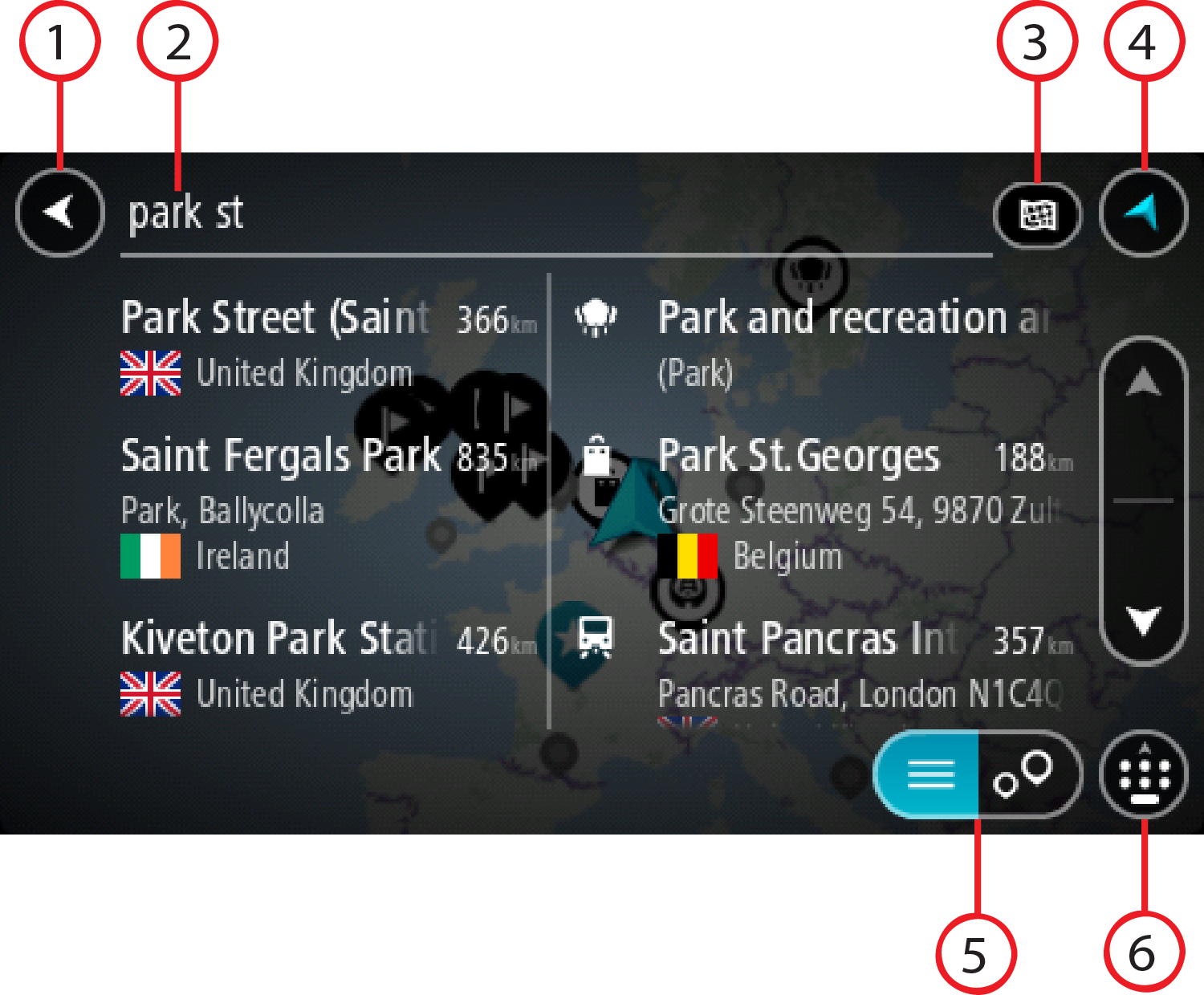
Select this button to go back to the previous screen.
Enter your search term here. As you type, matching addresses and POIs are shown.
Tip: If you press and hold a letter key on the keyboard, you get access to extra characters if they are available. For example, press and hold the letter "e" to access characters 3 e è é ê ë and more.
Tip: To edit, select a word you have already typed to place the cursor. You can then insert or delete characters.
By default, the whole of the current map is searched. Once you have used search, the last search type you selected is used. Select this button to change the type of search to any of the following:
|
Whole map Select this option to search the whole of your current map with no limit to the search radius. Your current location is the centre of the search. The results are ranked by exact match. |
|
Near me Select this option to search with your current GPS location as the search centre. The results are ranked by distance. |
|
In town or city Select this option to use a town or city as the centre for your search. You need to enter the town or city name using the keyboard. When you have selected the town or city from the results list, you can search for an address or POI in that city. |
|
Along route When a route has been planned, you can select this option to search along your route for a specific type of location, for example, petrol stations. When prompted, enter the type of location and then select it in the right-hand column to carry out the search. |
|
Near destination When a route has been planned, you can select this option to use your destination as the centre for your search. |
|
Latitude Longitude Select this option to enter a pair of latitude longitude coordinates. |
Select this button to return to the map view or guidance view.
Select this button to switch between showing the results in a list or showing the results on the map.
Select this button to show the keyboard. Hide the keyboard using the device's back function.
Tip: To cancel a search, select the map/guidance view button in the top right-hand corner of the screen.