The track route is shown on the map view.
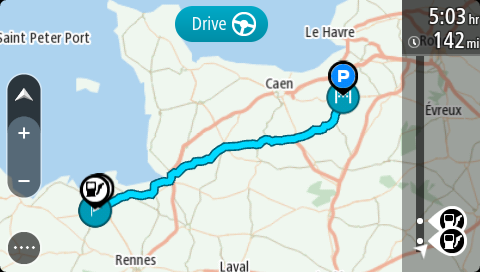
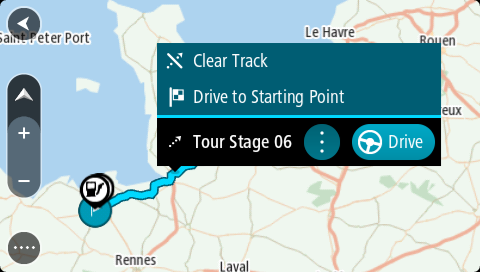
The starting point of the track is converted to your first stop and then the route is planned. Guidance to your destination begins from your current location. As soon as you start driving, the guidance view is shown automatically.
Note: You see two different colours on the map for your route and track. You see one colour for the route from your current location to the starting point, and another second colour for the track.
Tip: There are two other ways to navigate using a saved route:
Select the starting point of the route. When the pop-up menu opens, select Drive to Starting Point.
Alternatively, select Drive to Starting Point or Ride to Route in the Current Track menu.