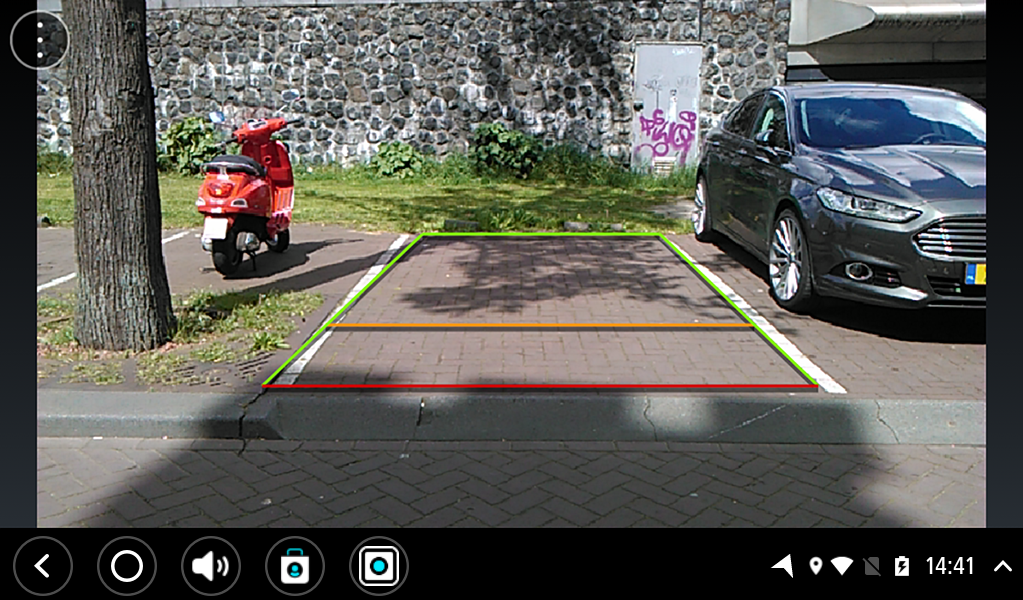The guide lines are shown on the screen.
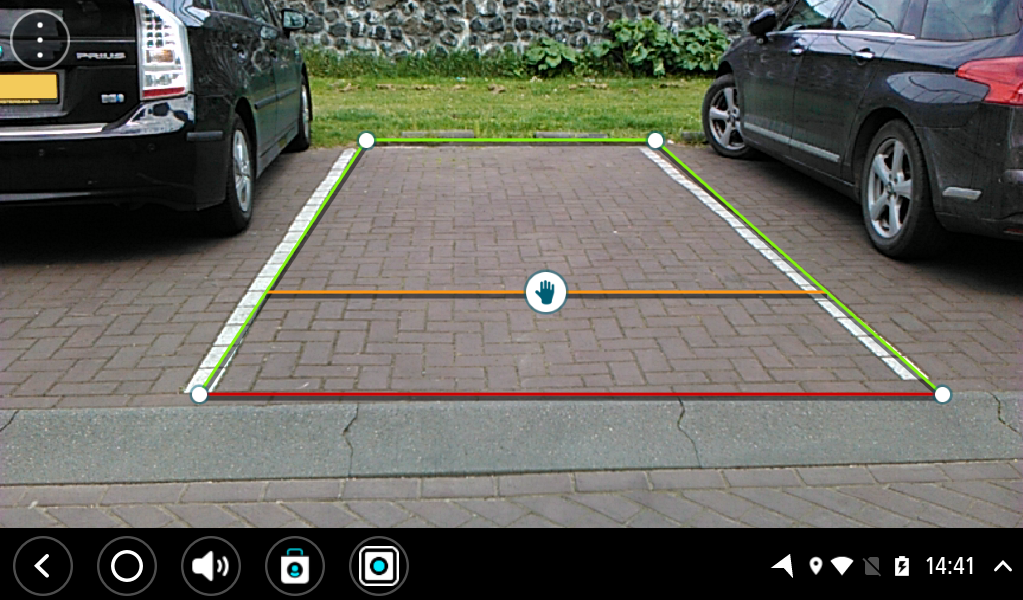
Tip: You can hide the guide lines by switching off Guide lines in the camera settings.
About the vehicle width guide lines
The guide lines help you see if your vehicle will fit in a parking space or other width-restricted area. Once you have set-up the guide lines using a space that you know your vehicle will fit in, you can use the guide lines to check the size of other spaces.
Setting up the vehicle width guide lines
The guide lines are shown on the screen.
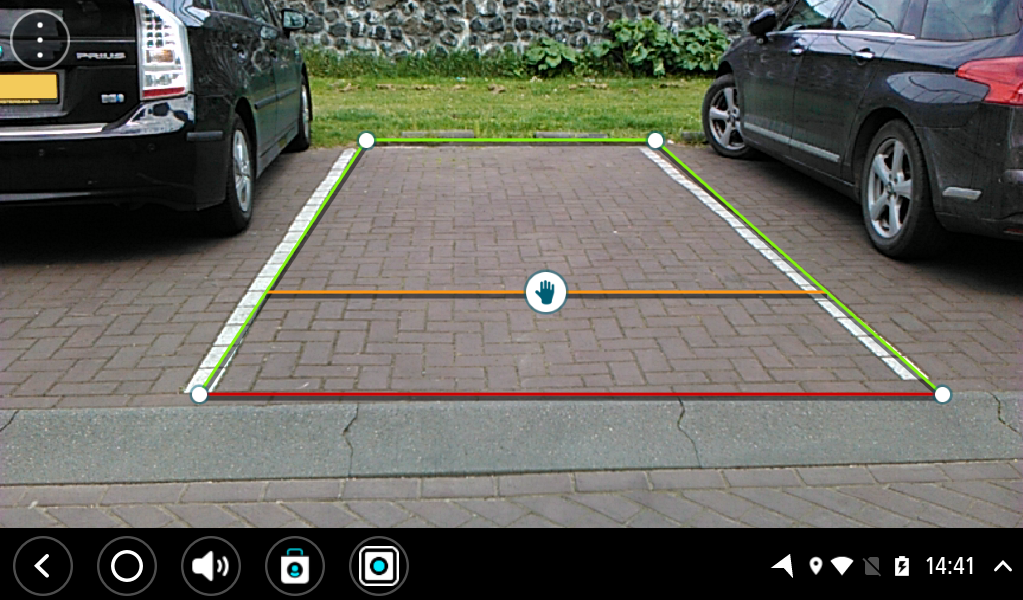
Tip: You can hide the guide lines by switching off Guide lines in the camera settings.
Using the vehicle width guide lines
Important: While reversing, also be aware of other obstructions, for example adjacent vehicles or overhead obstacles.