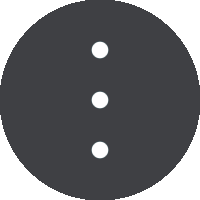
Select the settings button in the Rear view camera screen.
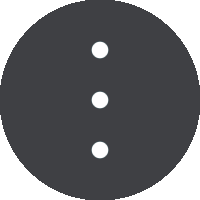
Note: The TomTom BRIDGE might be secured to prevent you making changes.
On this screen, you can change these settings:
Image position
This setting zooms out so either the image height or width fills the screen size, whichever is larger. You will see the complete image, but the image might have a border on two sides.
This setting zooms in on the image so it fills the whole screen. A part of the image might be missing from the screen.
This setting fits both the height and width to the screen. The image might appear distorted.
Aspect ratio
The aspect ratio is the ratio of the screen width to the screen height. If your camera automatically sets the aspect ratio, select Auto. If your camera does not set the aspect ratio, select the setting that gives the best screen image size.
Full screen
Select this setting to show the image on the full screen. The system bar automatically hides after a few seconds. Touch the screen to show the system bar again.
Mirror image
Some cameras can automatically mirror the image to make it usable as a rear-view image. If your camera does not mirror the image, select this setting to mirror the screen image.
Guide lines
Select Guide lines to show guide lines on the camera screen.