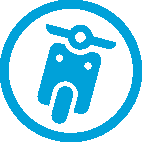
You can connect to your VIO device and set brightness and sound levels from the app. Select the following button on the app to open the My TomTom VIO screen:
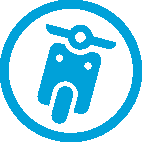
This button also shows the status of your VIO: connected, not connected or update required.
The following features are available on the screen when your VIO device is connected:
Battery level
The battery level indicator shows the battery level in your VIO device.
Brightness level
Slide the brightness control to change the brightness of the device screen.
Voice instructions
|
This button shows that you will hear voice instructions. Select the button to switch off voice instructions. You will no longer hear spoken route instructions but you will still hear information such as traffic information and warning sounds. Tip: You can select the types of instructions you want to hear. Select Voices in the Settings Menu and select the instructions you want to hear. |
|
This button shows that you will not hear voice instructions. Select this button to switch on voice instructions. |
Day and night colours
|
This button shows that the app and device are using day colours. Select the button to display the map in darker colours. When driving at night or when driving through a dark tunnel, it is easier to view the screen and less distracting for the driver if the colours are darker. Tip: Your app and device automatically switch between day and night colours depending on the time of day. To switch off this feature, select Appearance, then Display in the Settings menu and switch off Switch to night colours when dark. |
|
This button shows that the app and device are using night colours. Select the button to display the map in brighter colours. |
Not connected
When your VIO device is not connected you see a message that says to make sure your device is in range and switched on. If your device does not connect automatically, tap try to pair again. If your device still does not connect, you must reconnect your device.