Drive To

Select this button to open the Drive To menu to search for an address, a Point of Interest, or a latitude-longitude coordinate, then plan a route to that location.
Address

In the Drive To menu, select this button to search for an address, then plan a route to that location.
Point of Interest
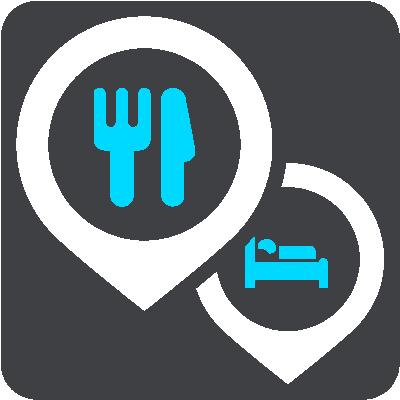
In the Drive To menu, select this button to search for a point of interest, then plan a route to that location.
Latitude Longitude
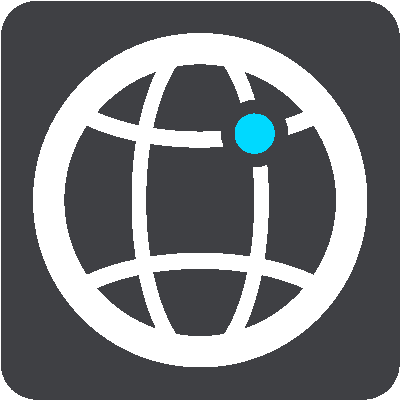
In the Drive To menu, select this button to search for a latitude-longitude coordinate, then plan a route to that location.
Drive Home
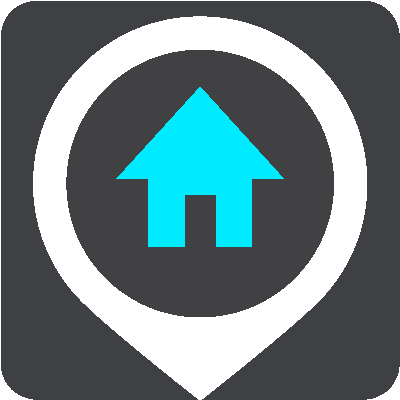
Select this button to drive to your home location. If this button is not included in your main menu, go to My Places to set up your home location.
Drive to Work

Select this button to drive to your work location. If this button is not included in your main menu, go to My Places to set up your work location.
Recent Destination

Select this button to open the list of your recent destinations. Select a recent destination to plan a route to that destination.
Current Route
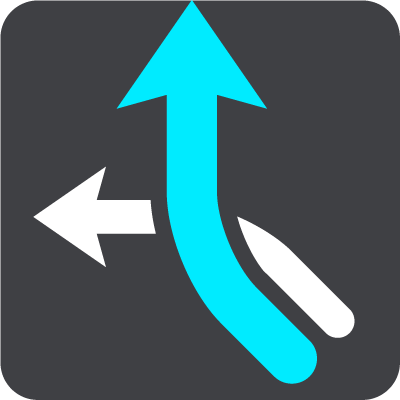
Select this button to clear or change your planned route.
My Places

Select this button to show your saved places.
My Routes
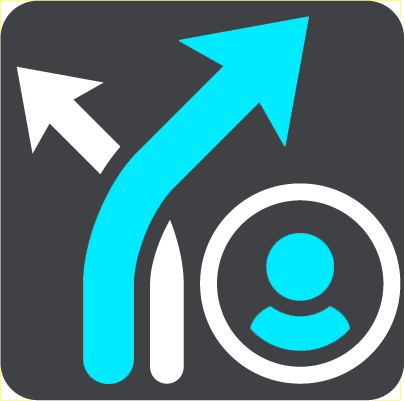
Select this button to show your saved routes.
Parking
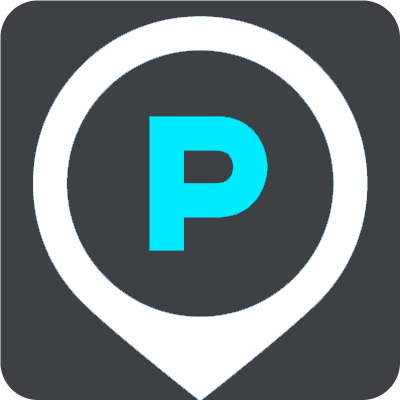
Select this button to find parking lots/garages.
Gas Station
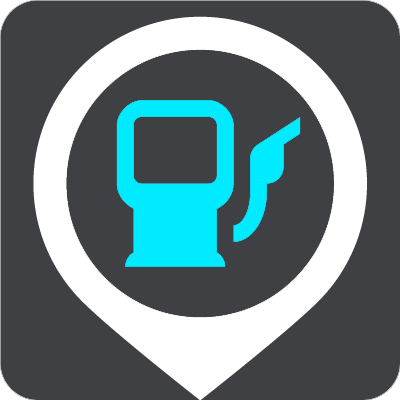
Select this button to find gas stations.
Start Recording
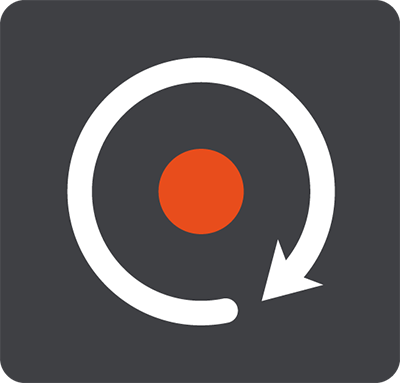
Select this button to start or stop recording a track.