Select the road sign at either end of the road to change it from open to closed or vice versa.
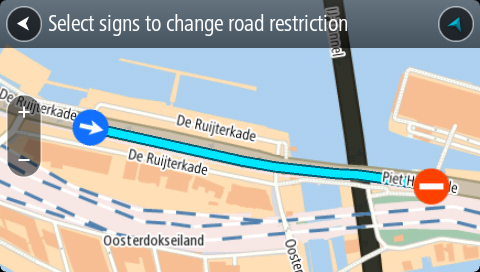
There are several types of map change available.
Note: If you want to report a map change of a type not described below, use the Map Share Reporter at tomtom.com.
For all map changes described below, you need to connect your Rider to MyDrive Connect to send your map changes report to TomTom and receive map changes from other TomTom users.
Road Restriction
Select this option to block or unblock a road. You can block or unblock the road in one or both directions by doing the following:
Select the road sign at either end of the road to change it from open to closed or vice versa.
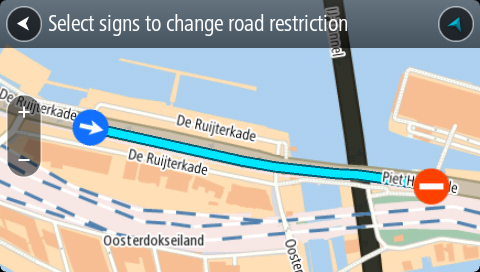
Street Name
Select this option to correct an incorrect street name.
Turn Restriction
Select this option to report incorrect road turn restrictions.
The map rotates so that the direction you are coming from is shown at the bottom of the screen.
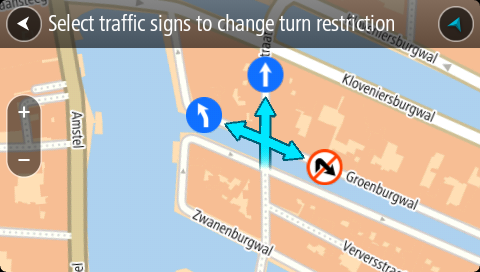
Speed Limit
Select this option to correct the speed limit on the map.
If the correct limit is not shown, scroll left or right through the available speed limits.