Note: If you already have a route planned, a summary of traffic incidents on your route is shown. Tap Options to open the Traffic menu.
If you have already set the locations and want to change them, tap Change home-work.

The Home to work and Work to home buttons in the Show home-work traffic menu let you check your route to and from work with one tap of a button.
When you use either of these buttons, your device plans a route between your home and work locations and checks the route for possible delays.
The first time you use Home to work, you must set your traffic home and work locations by doing the following:
Note: If you already have a route planned, a summary of traffic incidents on your route is shown. Tap Options to open the Traffic menu.
If you have already set the locations and want to change them, tap Change home-work.

You can now use the Home to work and Work to home buttons.
Note: The home location you set here is not the same as the home location you can set in the Settings Menu. In addition, the locations you use here do not have to be your actual home and work locations. If there is another route that you often travel, you can set Work/Home to use these locations instead.
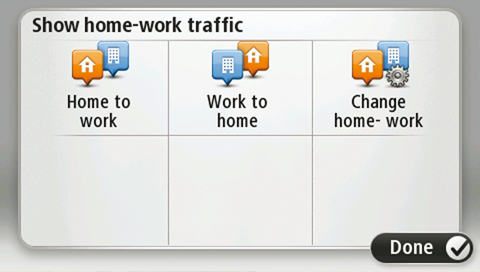
For example, to check for delays on your route home before you leave the office, do the following:
Note: If you already have a route planned, a summary of traffic incidents on your route is shown. Tap Options to open the Traffic menu.
The Driving View is shown and a message is displayed telling you about traffic incidents on this route. The Traffic sidebar also shows any delays.