Search

Select this button to search for an address, a place or a Point of Interest, then plan a route to that location.
Drive Home
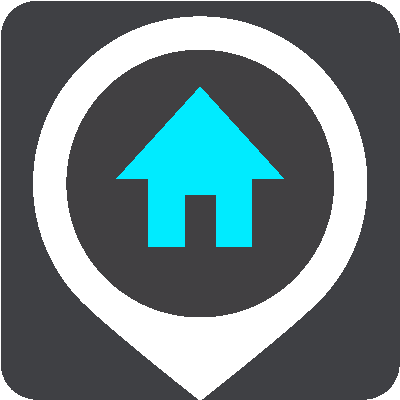
Select this button to drive to your home location. If this button is not included in your Main Menu, go to My Places to set up your home location.
Drive to Work

Select this button to drive to your work location. If this button is not included in your Main Menu, go to My Places to set up your work location.
Recent Destination

Select this button to open the list of your recent destinations. Select a recent destination to plan a route to that destination.
Current Route / Current Track
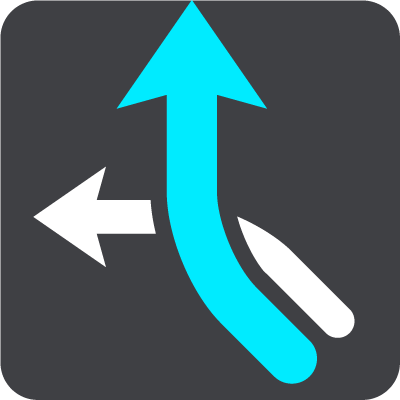
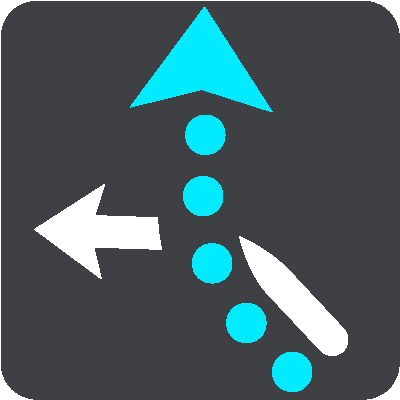
Select this button to clear or change your planned route or track.
Report Safety Camera

Select this button to report a safety camera.
My Places

Select this button to show your saved places.
My Routes
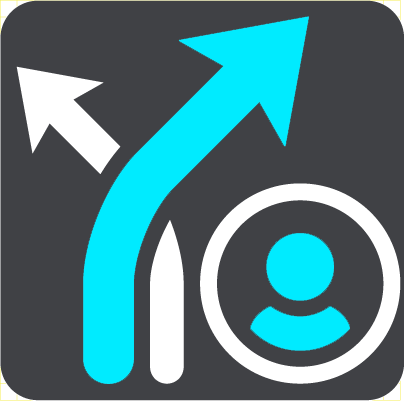
Select this button to show your saved routes.
Parking
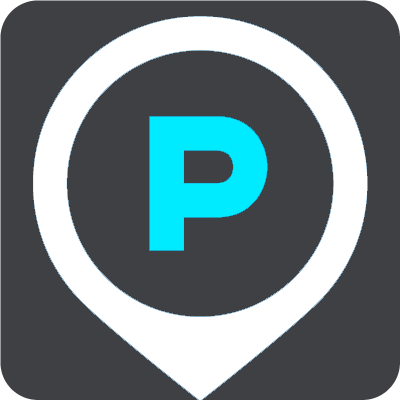
Select this button to find parking lots/garages.
Gas Station
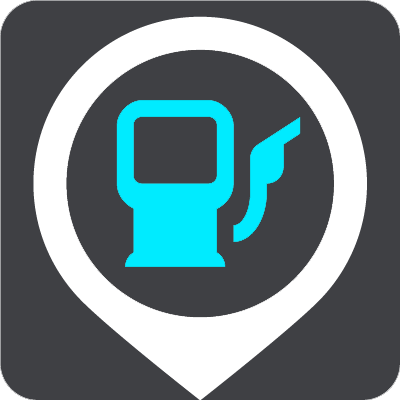
Select this button to find gas stations.
Voice Recognition
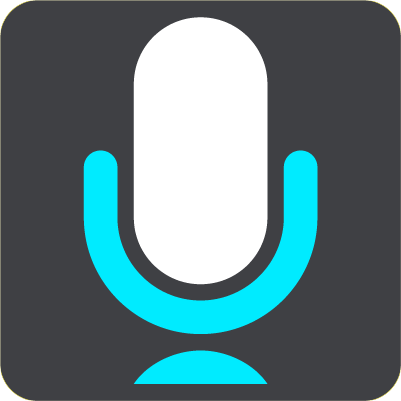
Select this button to start voice recognition.
Tip: You can also say the wake-up phrase to start voice recognition.
TomTom Services

Select this button to see the status of your connection to the internet.