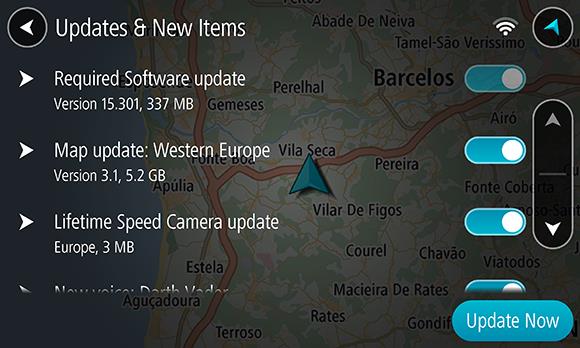
Select Settings in the Main Menu.
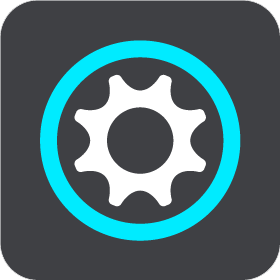
A red dot in the Settings button shows you that updates or new items are available.
Select Updates & New Items.
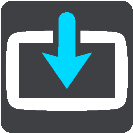
The Updates & New Items button shows you how many new updates and items are available to install.
Select the items and updates you want to install. The list includes those items you purchased in the TomTom web shop.
Note:If Wi-Fi is not available or is not stable, you see instructions on how to get updates using a USB connection to your computer.
Tip:Your device warns you if you are likely to run out of battery
during an update.
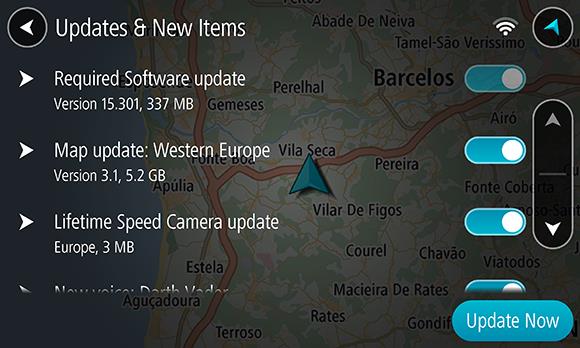
Log in to your TomTom account when asked to do so.
Tip:Logging in to use Updates and New Items also logs you in ready for using TomTom MyDrive.
A Required update is a software update for the device itself. You see an explanation about why the update is required and which features are changing or being added, if any.
When a map update is offered, install it as soon as possible so that you always drive with the latest map.
These updates are created from changes made and shared by other TomTom users and contain the following changes or updates:
For more information, see Map Share.
When a Speed Camera update is offered, you can choose which countries on your map you want to update.
If you have not used your device for a long time, you may get asked to install a required software update when you use your device again. If you fail to install the update, the following issues can occur: