Follow the instructions on the screen.
Note: Use ONLY the USB cable supplied with your GO. Other USB cables may not work.
Note: You cannot use the mount to connect your GO to your computer.
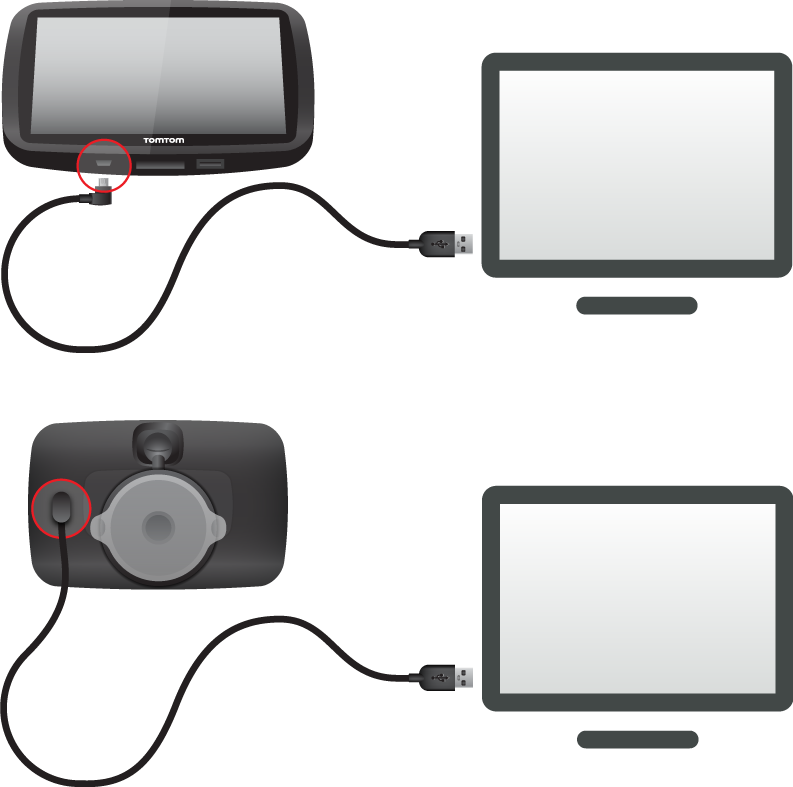
Note: You should plug the USB cable directly into a USB port on your computer and not into a USB hub or USB port on a keyboard or monitor.
When set-up is complete, a TomTom account is created and your GO is linked to that account.
You can now access MyDrive Connect from the notification area on your desktop.
![]()
MyDrive Connect starts automatically after the account is created.
Tip: When you connect your GO to your computer, MyDrive Connect tells you if there are any updates for your GO.