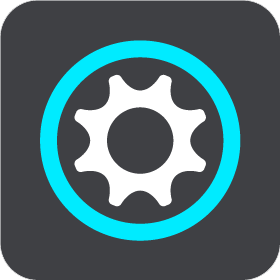
Select this button to open the Settings Menu.

Select this button to open the Help Menu. The Help Menu contains help about using your GO, together with other information about your device, for example, map version, device serial number and legal information.
![]()
Select this button to reorder the buttons in the Main Menu.
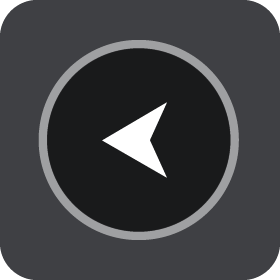
Select this button to return to the previous screen.
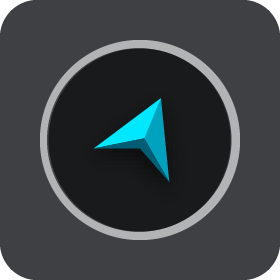
Select this button to return to the map view or guidance view.
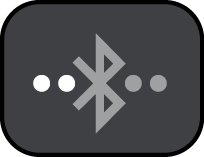
This symbol shows the status of the Bluetooth connection to your phone.
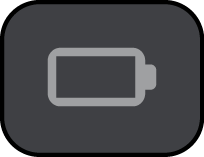
This symbol shows the power level of the battery in your GO.
![]()
This symbol shows that your GO is connected to Traffic.
![]()
This symbol shows that your GO is not connected to Traffic.
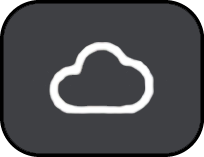
This symbol shows that your GO is connected to MyDrive.

This symbol shows that your GO is not connected to MyDrive.

This button shows that you will hear voice instructions. Select the button to switch off voice instructions. You will no longer hear spoken route instructions but you will still hear information such as traffic information and warning sounds.
Tip: You can select the types of instructions you want to hear. Select Voices in the Settings Menu and select the instructions you want to hear.
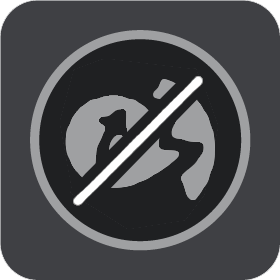
This button shows that you will not hear voice instructions. Select this button to switch on voice instructions.
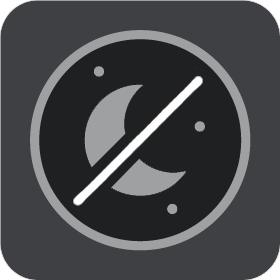
This button shows that the display is using day colours. Select the button to reduce the brightness of the screen and display the map in darker colours.
When driving at night or when driving through a dark tunnel, it is easier to view the screen and less distracting for the driver if the brightness of the screen is dimmed.
Tip: Your device automatically switches between day and night colours depending on the time of day. To switch off this feature, select Appearance, then Display in the Settings menu and switch off Switch to night colours when dark.

This button shows that the display is using night colours. Select the button to increase the brightness of the screen and display the map in brighter colours.
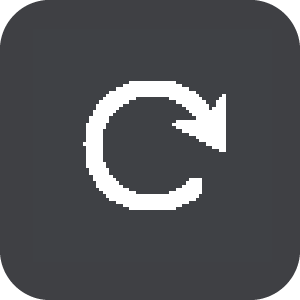
Select this button to refresh your screen.