
Tip: Your device has either Navigate to or Drive to on the button in the Main Menu. When planning a route to an address using speech, say "Navigate to address" if the button shows Navigate to or "Drive to address" if the button shows Drive to.
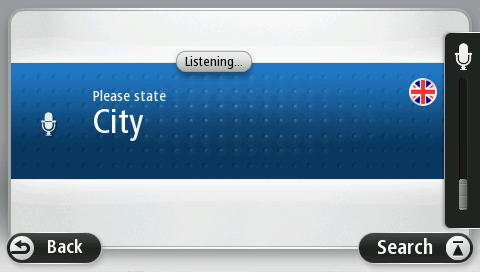
Your device shows a list of towns which sound similar to what you said and tells you which town is at the top of the list.
If the town you hear is the same as the town you requested then say, "Done" or "OK" or "Yes" or "One" or tap the town at the top of the list.
If the town you hear is incorrect, but the correct town is in the list, say the number next to the correct town or tap the name of the town.
For example, if the correct city is Rotterdam and this town is shown at the third item in the list, you can say, "Three" or tap the name, Rotterdam.
If the name is not in the list, then say "Back" or "No" or tap Back to return to the previous screen and say the town again when you hear the beep.
Your device shows a list of streetnames which sound similar to what you said and tells you which streetname is at the top of the list.
If the streetname you hear is the same as the streetname you requested then say, "Done" or "OK" or "Yes" or "One" or tap the streetname at the top of the list.
Tip: Different locations may have the same name, such as a road that spans multiple postcodes. When this happens you need to look at the screen and tap the correct location.
If the street name you hear is incorrect, but the correct streetname is in the list, say the number next to the correct streetname or tap the streetname in the list.
If the streetname is not shown in the list, say "Back" or "No" or tap Back to return to the previous screen and then say the streetname again when you hear the beep.
Important: Numbers need to be spoken in the same language as the button names and menus on your device.

Numbers should be pronounced in the same way you normally say a number, in one continuous sentence. So 357 is pronounced, "Three hundred and fifty seven."
If the number is shown correctly then say, "Done" or "OK" or tap the keyboard to enter the number.
If the number is shown incorrectly then say, "Back" or "No" or tap the Backspace key and repeat the number.
Tip: If you say, "Back" when there are no numbers on the screen, your device will return you to the previous screen.
When the number is shown correctly say, "Done" or "OK." Alternatively, enter the number by tapping the screen.