
The search screen opens with the keyboard showing.
Tip: If you press and hold a letter key on the keyboard, you get access to extra characters if they are available. For example, press and hold the letter "e" to access characters 3 e è é ê ë and more.

You can search for a POI type, such as a restaurant or tourist attraction. Alternatively, you can search for a specific POI, for example "Rosie's Pizzeria".
Note: When searching, the whole map is searched. If you want to change how the search is done, select the search type button and then select a search option.
Tip: To see more results, hide the keyboard or scroll down the results list.
Tip: You can switch between seeing the results on the map or in a list by selecting the list/map button:
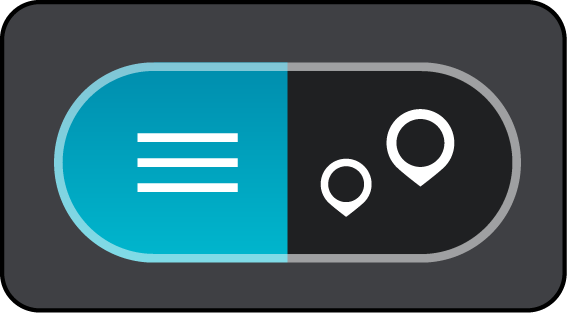
The location is shown on the map. The POIs on the map are colored according to their category.
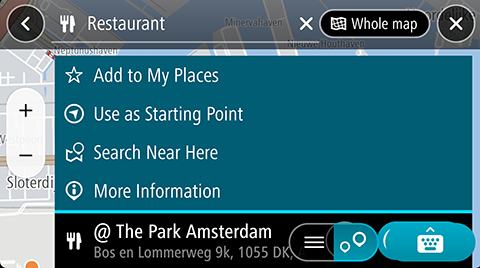
You see more information about the POI such as the phone number, full address, and email.