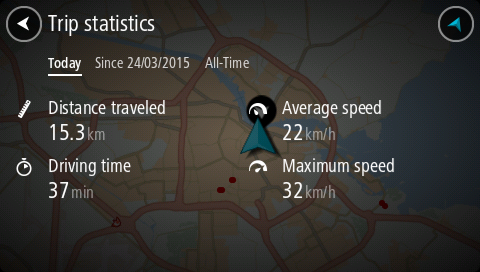
Your TomTom Rider can show you how far you've been riding, how long you've been riding, and also at what speed.
To see trip statistics, select Trip Statistics in the Main Menu.
Select one of the three tabs to see statistics for today's riding, for your current trip and for all-time.
Tip: All-Time are the statistics that have been collected since the device was purchased and first switched on.
Tip: A dot is included in large distances, for example, 20047,64 kilometers is shown as 20.047,6 km.
Statistics for your current trip
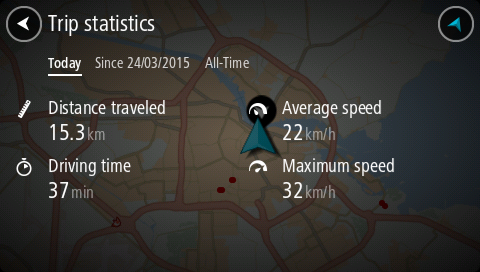
To see statistics for the trip you are riding now, select the Since --/--/-- tab.
To start a new trip, select the Clear trip button, just like resetting a mileometer in a car.
After stopping your bike, if you don't press the Clear trip button, the statistics just carry on incrementing when you start moving again. This means you get accurate statistics for trips that span several days or several rides within a day.
Important: If you do a factory reset, the all-time tab is reset back to zero values!