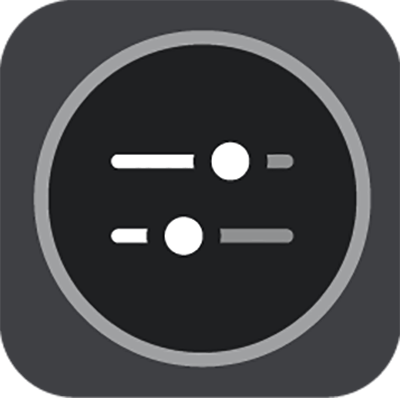
Quick settings make it easier for you to use a range of settings when wearing gloves.
To use quick settings, select the quick settings button in the main menu, the map view or the guidance view.
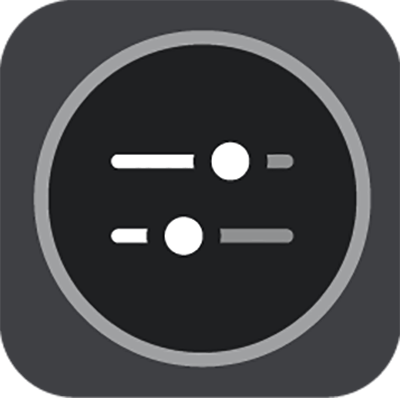
You see a screen with large buttons and a volume control:
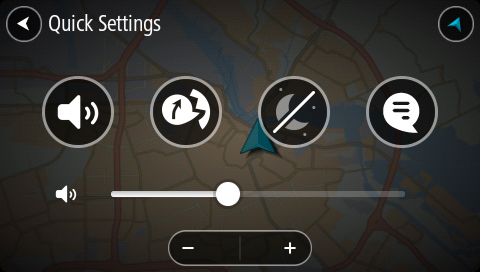
|
This button shows that you will hear voice instructions. Select the button to switch off voice instructions. You will no longer hear spoken route instructions but you will still hear information such as traffic information and warning sounds. Tip: You can select the types of instructions you want to hear. Select Voices in the Settings Menu and select the instructions you want to hear. |
|
This button shows that you will not hear voice instructions. Select this button to switch on voice instructions. |
|
This button shows that the display is using day colours. Select the button to reduce the brightness of the screen and display the map in darker colours. When driving at night or when driving through a dark tunnel, it is easier to view the screen and less distracting for the driver if the brightness of the screen is dimmed. Tip: Your device automatically switches between day and night colours depending on the time of day. To switch off this feature, select Appearance, then Display in the Settings menu and switch off Switch to night colours when dark. |
|
This button shows that the display is using night colours. Select the button to increase the brightness of the screen and display the map in brighter colours. |
|
This button shows that you will receive messages. Select this button to switch off messages for your current session. Tip: You can also switch messages on or off permanently using the Bluetooth settings menu. |
|
This button shows that you will not receive messages. Select this to switch on messages again for your current session. Tip: You can also switch messages on or off permanently using the Bluetooth settings menu. |
|
When wearing gloves, select the plus (+) and minus (-) buttons underneath the volume slider to change the volume, instead of trying to move the slider with gloves on. Important: When using a headset, the volume control may not be available because your headset doesn't support remote volume control. If this is the case, use the volume control button on the headset itself to change the volume. |