
(Un)block street
Tap this button to block or unblock a street. You can block or unblock the street in one or both directions.
For example, to correct a street near to your current location, do the following:
- Tap (Un)block street.
- Tap Near you to select a street near your current location. Alternatively, you can select a street by name, a street near your Home location or a street on the map.
- Select the street or section of a street you want to correct by tapping it on the map.
The street you select is highlighted and the cursor shows the name of the street.
- Tap Done.
Your device shows the street and whether the traffic is blocked or allowed in each direction.
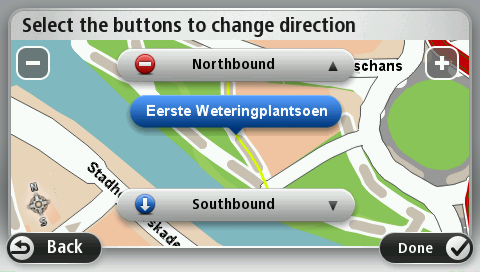
- Tap one of the direction buttons to block or unblock the flow of traffic in that direction.
- Tap Done.

Reverse traffic direction
Tap this button to correct the traffic direction of a one-way street, where the direction of traffic is different from the direction shown on your map.
Note: Reverse traffic direction only works for one-way streets. If you select a two-way street you will be given the chance to block/unblock the street rather than changing the direction.

Edit street name
Tap this button to change the name of a street on your map.
For example, to rename a street near to your current location:
- Tap Edit street name.
- Tap Near you.
- Select the street or section of a street you want to correct by tapping it on the map.
The street you select is highlighted and the cursor shows the name of the street.
- Tap Done.
Tip: If the highlighted section is not correct, tap Edit to change individual road sections.
- Type the correct street name.
- Tap Continue.

Change turn restrictions
Tap this button to change and report incorrect road turn restrictions.

Change road speed
Tap this button to change and report the road speed limit.
![]()
Add or remove roundabout
Tap this button to add or remove a roundabout.

Add missing POI
Tap this button to add a new Point of Interest (POI).
For example to add a new restaurant near to your current location:
- Tap Add missing POI.
- Tap Restaurant in the list of POI categories.
- Tap Near you.
You can select the location by entering the address or by selecting the location on the map. Select Near you or Near home to open the map at your current location or at your Home location
- Select the location of the missing restaurant.
- Tap Done.
- Type the name of the restaurant then tap Next.
- If you know the telephone number of the restaurant you can type it, then tap Next.
If you don't know the number, just tap Next without typing a number.
- Tap Continue.

Edit POI
Tap this button to edit an existing POI.
You can use this button to make the following changes to a POI:
- Delete the POI.
- Rename the POI.
- Change the telephone number of the POI.
- Change the category that a POI belongs to.
- Move the POI on the map.

Comment on POI
Tap this button to enter a comment about a POI. Use this button if you cannot edit the error with the POI using the Edit POI button.
![]()
Correct house number
Tap this button to correct the location of a house number. Enter the address that you wish to correct and then indicate on the map the correct location of that house number.

Existing street
Tap this button to edit an existing street. Once you have selected the street, you can select an error to report. You can select more than one type of error for a street.

Missing street
Tap this button to report a missing street. You have to select the start and end points of the missing street.

City
Tap this button to report an error about a city, town or village. You can report the following types of error:
- City is missing
- Wrong city name
- Alternative city name
- Other

Motorway entrance/exit
Tap this button to report an error about a motorway entrance or exit.

Postcode
Tap this button to report an error about a postcode.

Other
Tap this button to report other types of corrections.
These corrections are not immediately applied to your map but are saved in a special report.
You can report missing streets, errors in motorway entrances and exits and missing roundabouts. If the correction you want to report is not covered by any of these report types, enter a general description then tap Other.