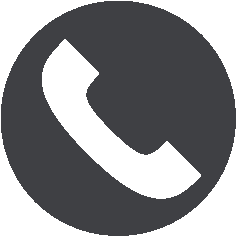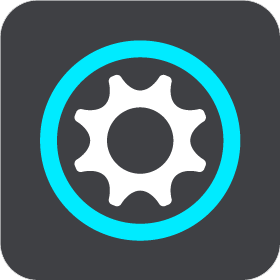
Your phone's call history and frequent contacts are imported into your navigation device.
You are prompted to connect your smartphone when you start your TomTom GO PROFESSIONAL for the first time, or after you have reset your GO PROFESSIONAL.
Tip: You can connect more than one phone to your GO PROFESSIONAL.
Connecting your phone using only Bluetooth
If you connect using only Bluetooth, the smartphone messages feature will not be available.
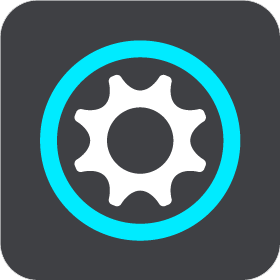
Your phone's call history and frequent contacts are imported into your navigation device.
When your phone is connected and hands-free calling is enabled, you see this icon on the map or guidance view: