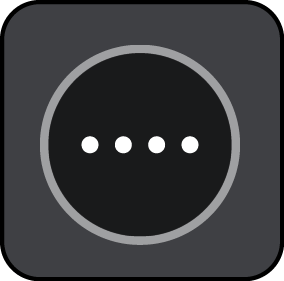

You can change the country or state setting by selecting the flag before you select a city.
- Near me.
- In town or city.
- Along route if you have planned a route.
- Near destination if you have planned a route.
- Near point on map if you have selected a point on the map.
- Near departure point if you have planned a route or a track.
Tip: If you press and hold a letter key on the keyboard, you get access to extra characters if they are available. For example, press and hold the letter "e" to access characters 3 e è é ê ë and more.
You can search for a POI (Point of Interest) type, such as a restaurant or tourist attraction. Alternatively, you can search for a specific POI, for example "Rosie's Pizzeria".
As you type, suggestions based on what you have entered are shown.

The location is shown on the map.
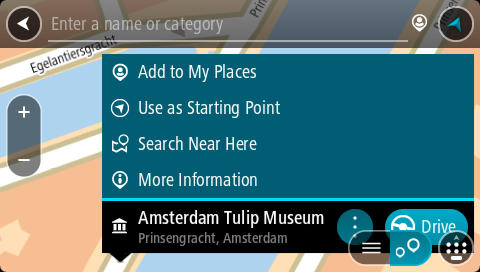
You see more information about the POI such as the phone number, full address and email.
A route is planned and then guidance to your destination begins. As soon as you start driving, the guidance view is shown automatically.
Tip: If your destination is in a different time zone, you see a plus (+) or a minus (-) sign and the time difference in hours and half hours in the arrival information panel. The estimated time of arrival is the local time at your destination.
Tip: You can add a stop to a route that you have already planned.
Tip: You can save a route using My Routes.