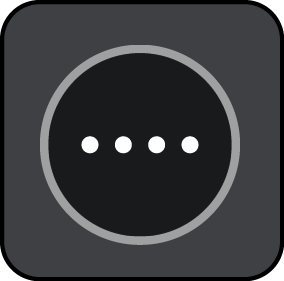

You see a message thanking you for adding the camera.
Tip: If you make a mistake when reporting a camera, select Cancel in the message.
If you pass a new safety camera that you were not warned about, you can report it instantly. The safety camera is saved on your device automatically, and is also sent to other users.
Note: To report a safety camera, you must be connected to TomTom services and logged in to your TomTom account.
You can report a safety camera in the following ways:
Using the speed panel to report a safety camera
You see a message thanking you for reporting the camera.
Tip: If you make a mistake when reporting a camera, select Cancel in the message.
Using the quick menu to report a safety camera
You see a message thanking you for adding the camera.
Tip: If you make a mistake when reporting a camera, select Cancel in the message.
Using the Main Menu to report a safety camera
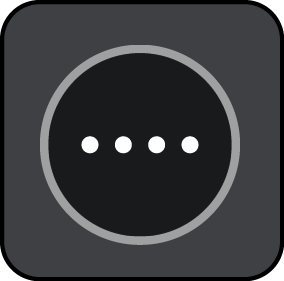

You see a message thanking you for adding the camera.
Tip: If you make a mistake when reporting a camera, select Cancel in the message.