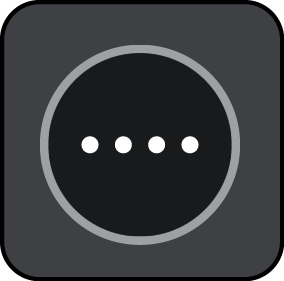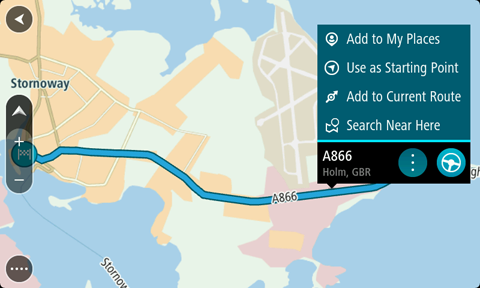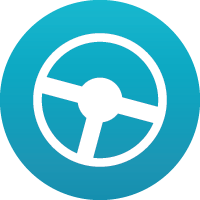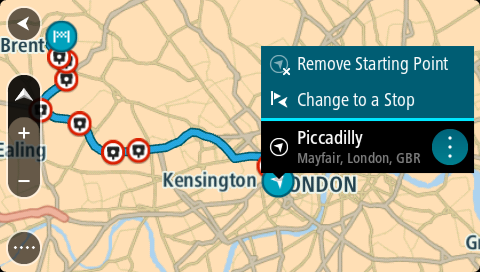Planning a route in advance
You can plan a route in advance before you drive it. You can save the route as part of your My Routes list.
To plan a route in advance, do the following:
- Select the Main Menu button to open the Main Menu.
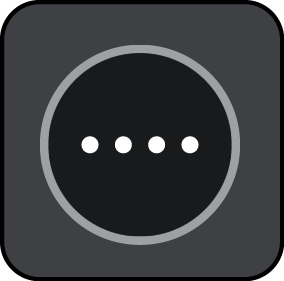
- Select Search.

The search screen opens with the keyboard showing.
- Use the keyboard to enter the name of the location you want to use as a starting point.
- Select an address or POI suggestion.
- Select Show on Map.
- Select the pop-up menu button.
A pop-up menu shows a list of options.
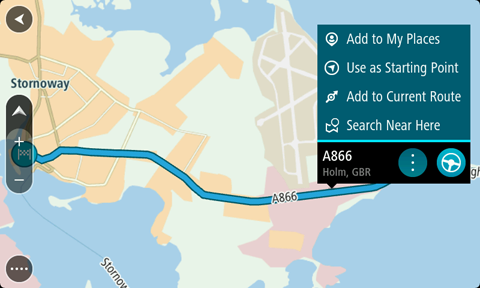
- Select Use as Starting Point.
- Repeat the search steps to choose your destination, and then select the drive button in the pop-up menu:
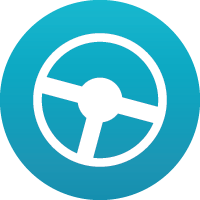
Your route is planned using your chosen starting point and destination. The estimated time of arrival is shown at the top of the route bar.
Tip: If you don't want to use search to choose your starting point and destination, go to the map view and press and hold to select a location.
Tip: Stops, POIs, Places and the destination can all be selected as starting points using their pop-up menus.
Changing the starting point to be your current location
- Select the starting point of the route in the map view.
- Select the pop-up menu button.
A pop-up menu shows a list of options.
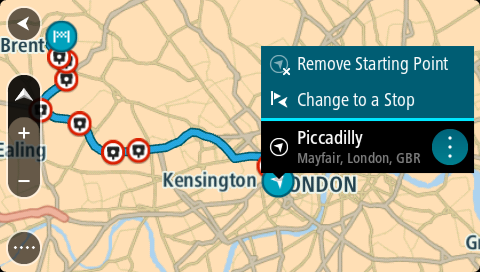
- Select Remove Starting Point.
Your route is replanned with your current location as the starting point.
Changing the starting point into a stop
- Select the starting point on the route in the map view.
- Select the pop-up menu button.
A pop-up menu shows a list of options.
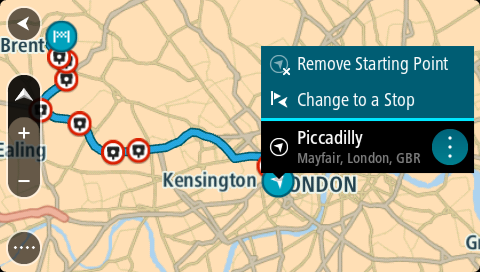
- Select Change to a Stop.
Your route is replanned with the starting point changed into a stop.