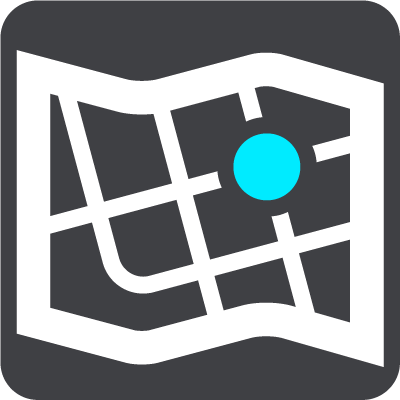
Select Settings in the Main Menu, then select Maps.
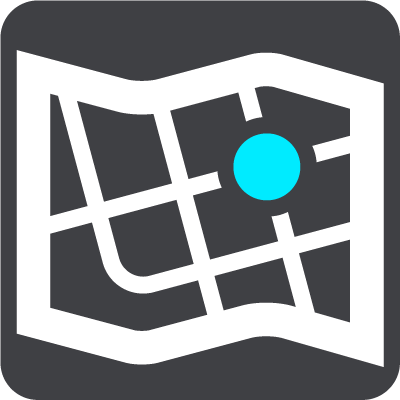
Maps are divided into maps areas, and each area can be updated separately. Map areas can be updated when the TomTom BRIDGE is connected to Wi-Fi. If permitted by the system administrator, you can also update map areas when the TomTom BRIDGE is connected to a permanent or smartphone connection.
A map update updates ONLY the following map data:
Note: The maps and map areas are selected by the system administrator. You cannot remove or add maps or map areas. If a map area is missing, contact your system administrator.
Manually updating a map area
When an update is available for a map area, the Update button is shown next to the map area. The size of the update is also shown. Tap the Update button to download and install the update. When a map area has been updated, Up to date is shown next to the map area.
To update all map areas at the same time, tap the Update All button.
Important: All map updates together can be a large amount of data and can take a long time to download. To prevent high data charges we advise you to download these updates using a Wi-Fi connection.
Automatically updating a map area
To update a map area when a new update becomes available, tap the Automatic Update button. Select the map areas that you want to automatically update. The updates will automatically download and install when they are released. When a map area has been updated, Up to date is shown next to the map area.