Clear Route
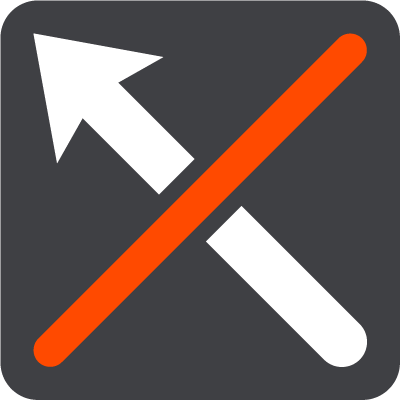
Select this button to clear the currently planned route.
The Current Route Menu closes and you return to the map view.
Find Alternative
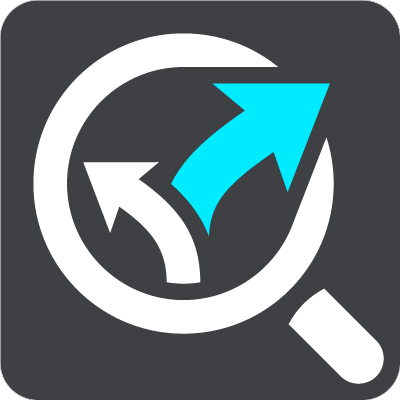
You see this button when you have planned a route. Select this button to show up to three alternative routes on the map view.
Avoid Blocked Road
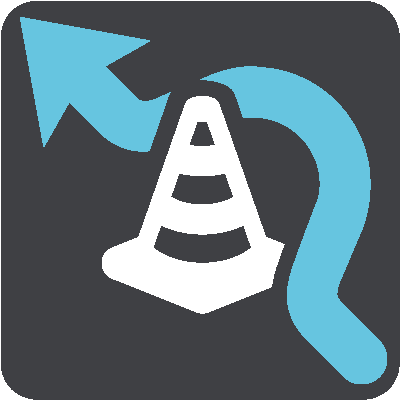
Select this button to avoid an unexpected obstacle that is blocking the road on your route.
Avoid Toll Roads and More
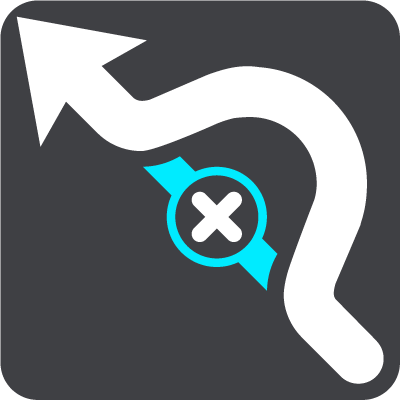
Select this button to avoid some types of route features that are on your currently planned route. These include ferries, toll roads and unpaved roads.
Add Stop to Route
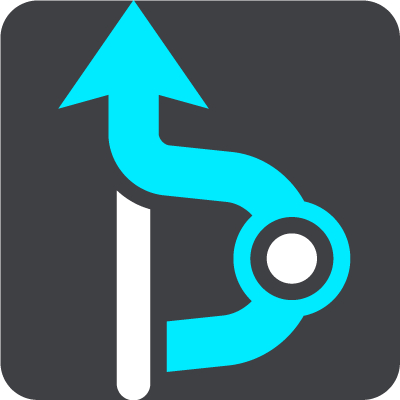
Select this button to add a stop to your currently planned route. You can also add a stop to your route directly from the map.
Add to My Routes
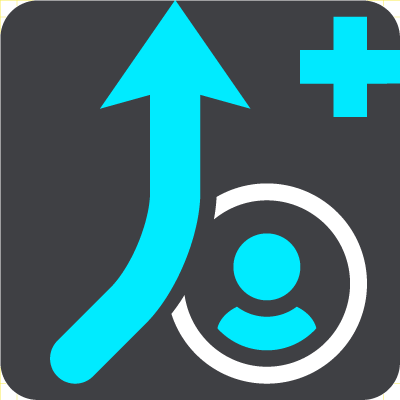
If you plan a new route that has not already been saved, you see this button. Select this button to save this route as part of your My Routes list.
Save Changes to Route
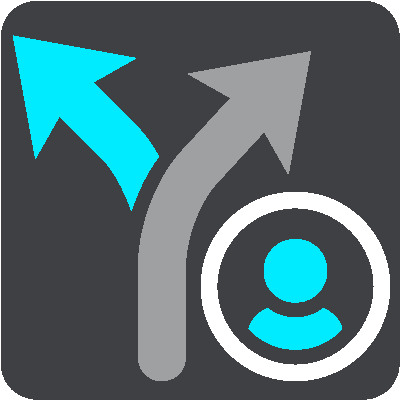
If you make a change to a My Route, you see this button. Select this button to save the changes.
Change Route Type

Select this button to change the type of route used to plan your route. Your route will be recalculated using the new route type.
Reorder Stops
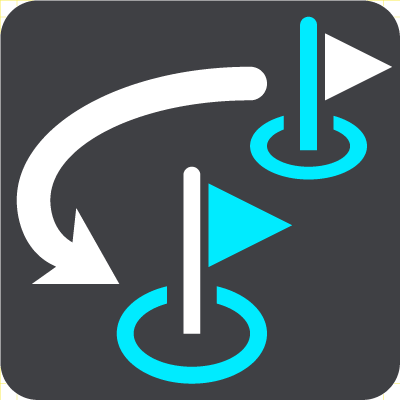
Select this button to see the lists of stops for your current route. You can then change the order of the stops on your route.
For a route without stops, you can also select this button to reverse your route.
Drive to Route
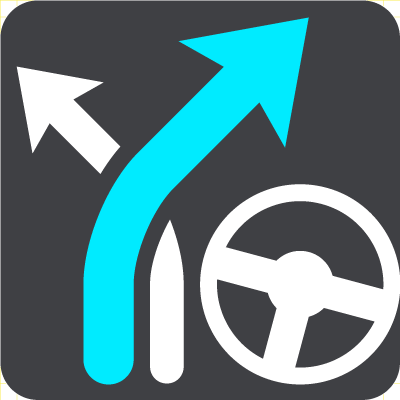
Select this button to plan a route from your current location to the starting point of a My Route. The starting point is converted to a stop.
Play Route Preview
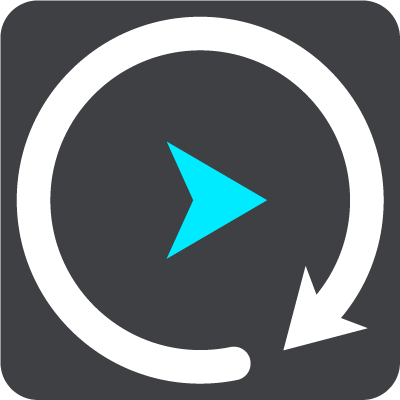
Select this button to watch a preview of your planned route.
Stop Route Preview
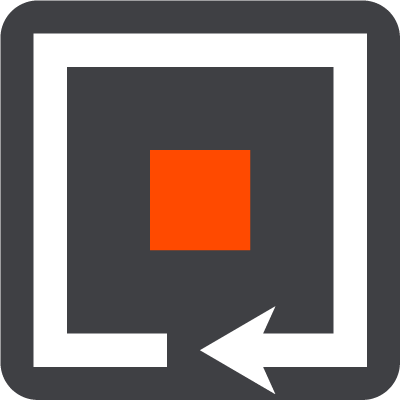
Select this button to stop the preview of your planned route.