Clear Route
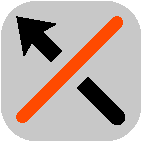
Select this button to clear the currently planned route.
The Current Route Menu closes and you return to the map view.
Skip Next Stop
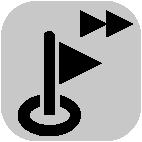
Select this button to skip the next stop on your route. (Android only.)
Find Alternative
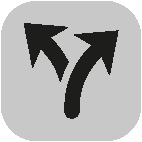
You see this button when you have planned a route. Select this button to show up to three alternative routes on the map view. (Android only.)
Avoid Blocked Road

Select this button to avoid an unexpected obstacle that is blocking the road on your route. (Android only.)
Avoid Part of Route
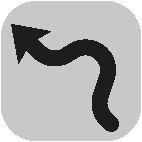
Select this button to avoid part of a route. (Android only.)
Avoid Toll Roads and More
Avoid on this Route
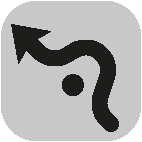
Select this button to avoid some types of route features that are on your currently planned route. These include ferries, toll roads and unpaved roads.
Show Instructions
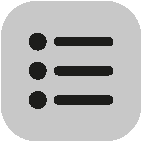
Select this button to see a list of turn-by-turn text instructions for your planned route. (Android only.)
The instructions include the following:
- Your current location.
- Street names.
- Up to two road numbers shown in road shields whenever available.
- An instruction arrow.
- An instruction description.
- The distance between two consecutive instructions.
- Exit number.
- The full addresses of stops on your route.
Tip: Select an instruction to see a preview of that section of the route in the map view.
Add Stop to Route
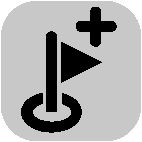
Select this button to add a stop to your currently planned route. You can also add a stop to your route directly from the map. (Android only.)
Add to My Routes
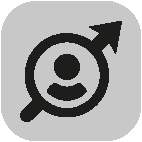
If you plan a new route that has not already been saved, you see this button. Select this button to save this route as part of your My Routes list. (Android only.)
Change Route Type

Select this button to change the type of route used to plan your route. Your route will be recalculated using the new route type.
Reorder Stops
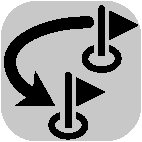
Select this button to see the lists of stops for your current route. You can then change the order of the stops on your route. (Android only.)
For a route without stops, you can also select this button to reverse your route.
Ride to Route
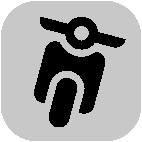
Select this button to plan a route to the starting point of a route that is not your current location. The starting point is converted to a stop. (Android only.)
Play Route Preview
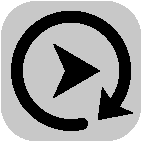
Select this button to watch a preview of your planned route or track.
Stop Route Preview
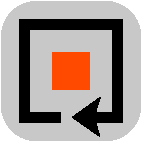
Select this button to stop the preview of your planned route or track.