
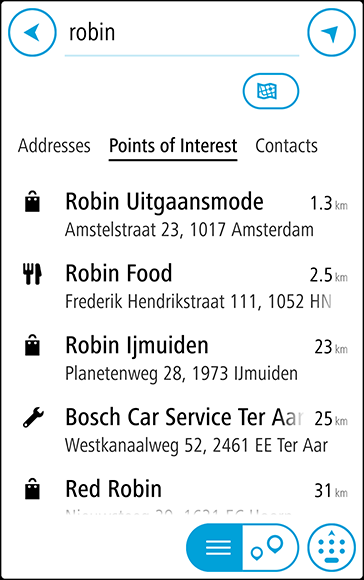

You can search for an address, town, city, postcode, mapcode, POI name or contact name.
Note: When searching, the whole map is searched. If you want to change how the search is done, select the button below the search box. You can then change where the search is done, for example, to being along the route or in a city.
Note: To plan a route using a contact in your smartphone contacts app, the contact must have a full address.
Tip: To see more results, hide the keyboard or scroll down the results list.
Tip: You can switch between seeing the results on the map or in a list by selecting the list/map button:
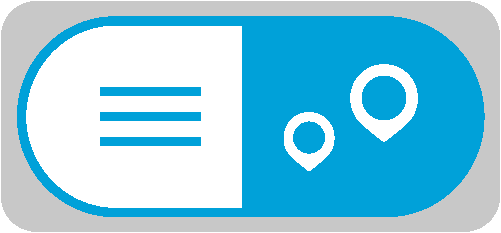
Tip: If you enter a house number that is not found, then the number appears red. The nearest house number that is found is shown in the Ride button. You can enter a new house number, or you can select Ride to ride to the nearest house number.
A route is planned and then guidance to your destination begins on your VIO device.
Tip: You can add a stop to a route that you have already planned. (Android only.)
Tip: You can save a route using My Routes. (Android only.)