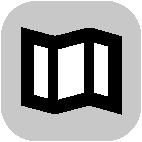
Select Settings in the Main Menu, then select Maps.
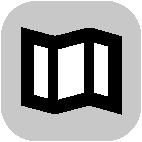
Changing the map
Select a map from the list of maps that you have downloaded to your device. The map view is displayed with the map.
Note: Although you can store more than one map on your device, you can only use one map at a time for planning and navigation.
Downloading a map
Select Download a map to show the list of available maps.
Select a map, then select Download to download the map. The map is stored on your phone in the internal or the external memory, depending on which place has the most space available. The location that your map is stored cannot be changed. We recommend storing the map on the internal memory.
Tip: Some maps are very large. If you don't have much space on your device, choose a map that covers only the area you need.
Important: A map is a large file that can take a long time to download. To prevent high data charges we advise you to download a map using a Wi-Fi connection. Once downloading has started, you must download the complete map before you can use the VIO.
You can pause a map download at any time. If Wi-Fi connection is lost, the download automatically pauses to prevent high data charges. You must keep the VIO open while paused or you will lose the part of the map you have already downloaded. You can use other apps while paused.
If Wi-Fi connection is lost, you can choose to continue downloading using your mobile network connection.
When the download is complete, select OK to use the map. The map view is displayed with the map.
Deleting a map
To delete a map, select Edit List. Select the map you want to delete, then select Delete.