Double tap
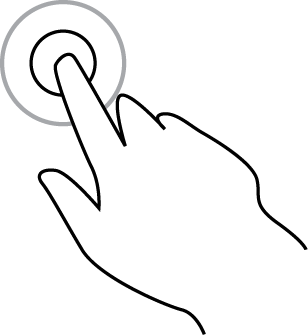
Touch one finger on the screen twice in rapid succession.
Example of when to use this: Zooming in on the map.
Drag
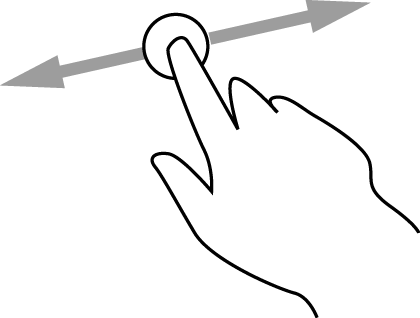
Put one finger on the screen and move it across the screen.
Example of when to use this: Scrolling around in the map.
Flick
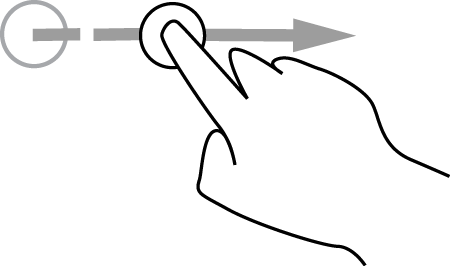
Flick the tip of a single finger across the screen.
Example of when to use this: Scrolling a long distance on the map.
Tip: Flick isn't available on all devices.
Press and hold

Put one finger on the screen for more than one half second.
Example of when to use this: Opening the pop-up menu for a place on the map.
Pinch to zoom
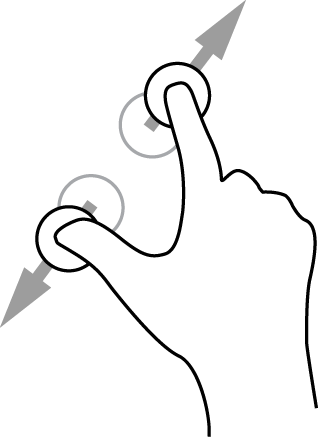
Touch the screen with your thumb and a finger. Move them apart to zoom in or move them together to zoom out.
Example of when to use this: Zooming in and out on the map.
Tip: Pinch to zoom isn't available on all devices. If pinch to zoom isn't available, use the zoom buttons to zoom in and out.
Tap or select
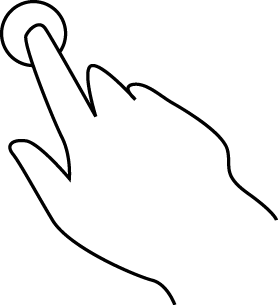
Tap a single finger on the screen.
Example of when to use this: Selecting an item in the Main Menu.