To check for delays on your route, tap Show traffic on route in the Traffic menu. Your navigation device shows a summary of the traffic delays on your route.
The total includes any delays due to traffic incidents and those due to busy roads, with information provided by IQ Routes.
Tap Minimize delays to check if you can reduce the delay.
![]()
Tap the left and right arrow buttons to move through each incident in turn, viewing the details of each one. This includes the type of incident, for example road works, and the length of delay caused by this incident.
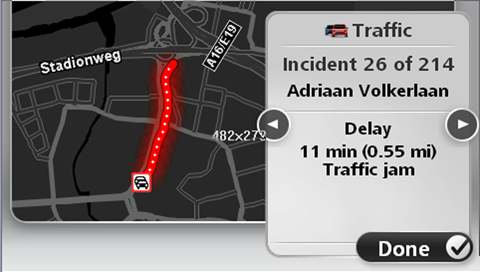
You can also access the details about individual incidents by tapping View route in the Main Menu, tapping Show traffic on route and then tapping the traffic incident symbol.
When shown on the map, a traffic incident starts with an icon. In the case of a traffic jam, the direction of the incident is from the icon towards the other end.