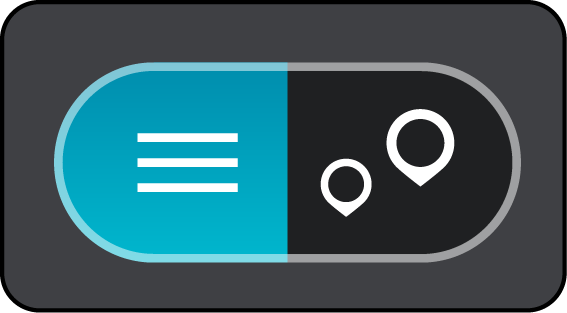
Your search results are shown in two columns.
Address and city matches are shown in the left-hand column, and POIs, types of POIs and Places are shown in the right-hand column. Recent destinations and saved places are also shown in your search results.
Tip: To see more results, hide the keyboard or scroll down the results list.
Tip: You can switch between seeing the results on the map or in a list by selecting the list/map button:
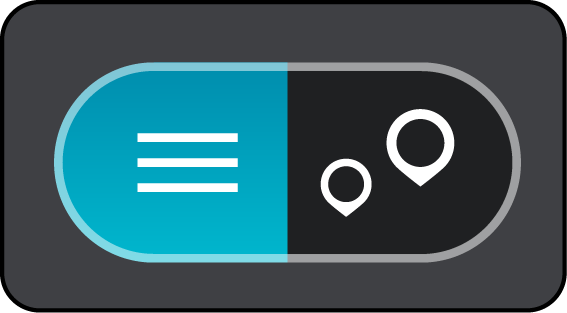

When you select an address from the list of search results, you can choose to show it on the map, add a crossroad or plan a route to that chosen location. To get an exact address you can add the house number.

If you show the result on the map, you can use the pop-up menu to add the location to My Places. If a route is already planned, you can add the location to your current route.

Note: The best search results are shown on the map. When you zoom in, the lower ranked search results are gradually shown.