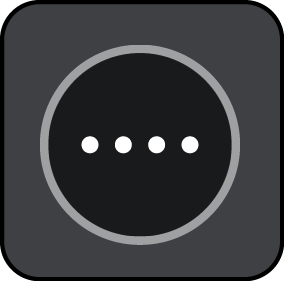

The search screen opens with the keyboard showing.
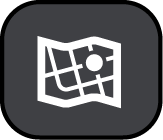
Tip: The example coordinates shown on the screen are your current latitude and longitude.
- Decimal values, for example:
N 51.51000 W 0.13454
51.51000 -0.13454
Tip: For decimal values you don't have to use a letter to indicate the latitude and longitude. For locations west of the 0 meridian and locations south of the equator, use a minus sign (-) before the coordinate.
- Degrees, minutes and seconds, for example:
N 51°30′31″ W 0°08′34″
- GPS standard coordinates, for example:
N 51 30.525 W 0 08.569
Note: The bar below the coordinates goes red if you enter coordinates that are not recognised by your GO.
Towns and roads are shown on the left, POIs are shown on the right.
Tip: To see more results, hide the keyboard or scroll down the results list.
Tip: You can switch between seeing the results on the map or in a list by selecting the list/map button:
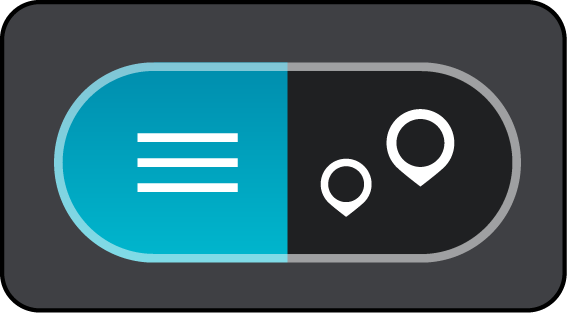
The location is shown on the map.
A route is planned and then guidance to your destination begins. As soon as you start driving, the guidance view is shown automatically.
Tip: If your destination is in a different time zone, you see a plus (+) or a minus (-) sign and the time difference in hours and half hours in the arrival information panel. The estimated time of arrival is the local time at your destination.
Tip: You can add a stop to a route that you have already planned.
Tip: You can save a route using My Routes.