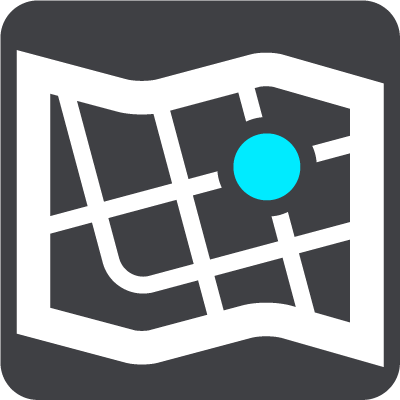
Select Settings in the Main Menu, then select Maps.
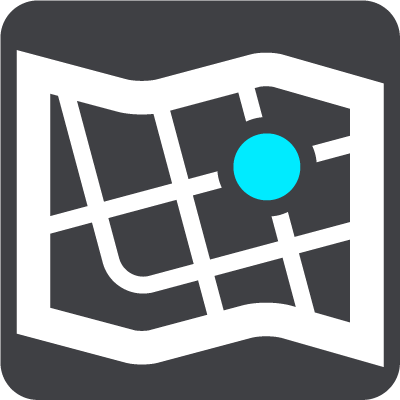
Choose another map
Select Choose another map to change the map that you are using.
You can choose from maps stored either in internal memory, or on a memory card if your GO has a memory card slot.
Important: Routes and tracks cannot be stored on the same memory card as maps because different memory card formatting is used.
Note: Although you can store more than one map on your GO, you can only use one map at a time for planning and navigation.
Tip: Your device warns you if you are likely to run out of battery when adding a map.
Tip: Press the On/Off button to switch off the screen and save battery power while downloading a map.
Adding a map
Select Add a map to see a list of all the maps that are available for download. These maps are sorted by continent.
Select the map you want to install, then tap Download.
If a memory card formatted for TomTom maps is installed in your GO, you are asked where to install the map.
Note: The available space indication is from the location that has the most free space available.
After you have chosen where to install the map, downloading starts.
Deleting a map
Select Delete a map. Select the checkboxes next to the maps to be deleted.
Note: You are not allowed to delete ALL your maps.