Tip: The order of screens below the clock changes depending on the goal you have set.
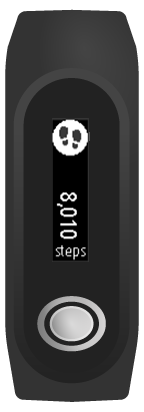
You see the number of steps for the day so far.
Steps are estimated using wrist motion, and a default goal of 10,000 steps per day is set automatically for you.
Tip: Steps done during workouts are included in the overall activity tracking metrics.
Tip: The order of screens below the clock changes depending on the goal you have set.
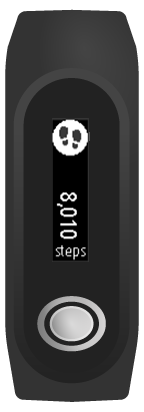
You see the number of steps for the day so far.
Note: Your progress against your daily goal resets to zero at midnight each day.
Viewing your steps in the MySports mobile app
You can also see your steps for the week, month, or year.
Viewing your steps on the MySports website
You can also see your steps for the week, month, or year.