![]()
Your TomTom Touch has optional 24/7 heart rate monitoring. When all day heart rate monitoring is switched on, your Fitness Tracker can check your heart rate on a very regular basis during the day and night. Heart rate information improves calorie and active time estimations and gives a good view of your overall activity during the day.
Note: To prolong battery life, switch off All Day Heart Rate monitoring when not in use. This feature is switched ON by default.
To see an instant heart rate reading, do the following:
![]()
Viewing your heart rate in the MySports mobile app
Note: All day heart rate information is only available in the daily view, day by day.
When you view your heart rate for one day, you see your resting heart rate values and the average resting heart rate calculated from those measurements. You can also see your resting heart rate over a week, month, or year.
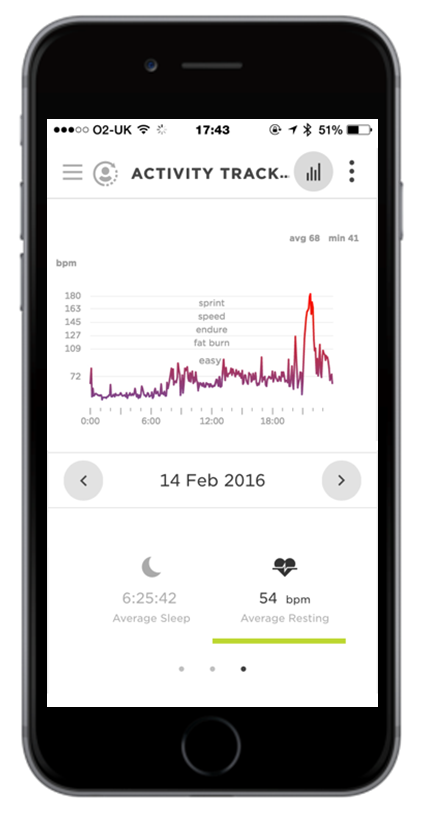
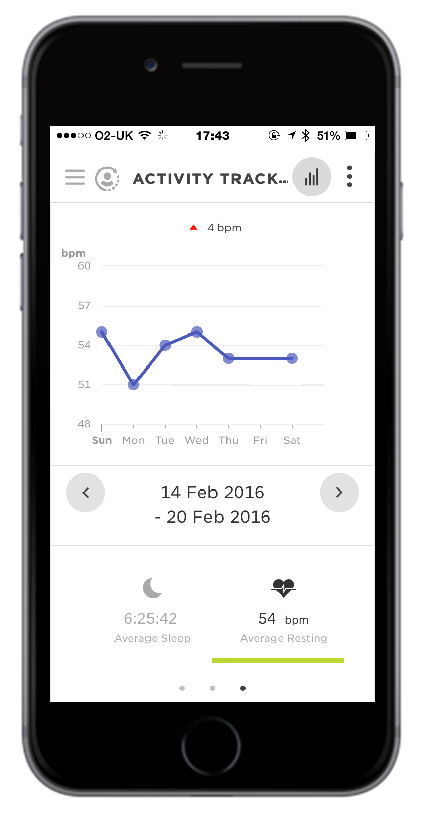
Viewing your heart rate on the MySports website
When you view your heart rate for one day, you see your resting heart rate values and the average resting heart rate calculated from those measurements. You can also view your resting heart rate over a week, month, or year.