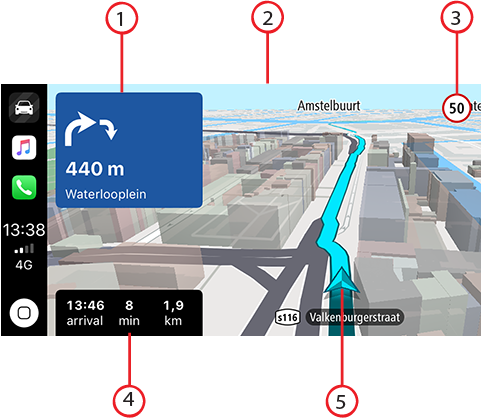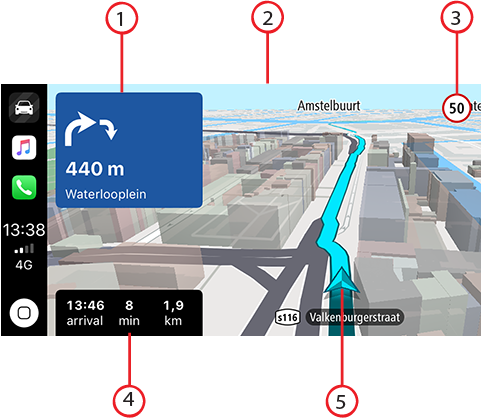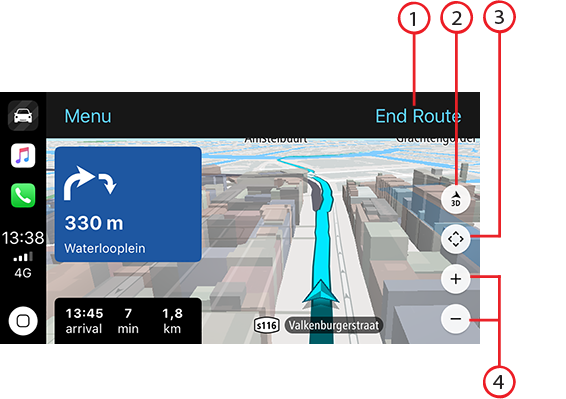What’s on the screen
When you launch the TomTom Go Navigation app on your CarPlay screen, the map will be displayed.
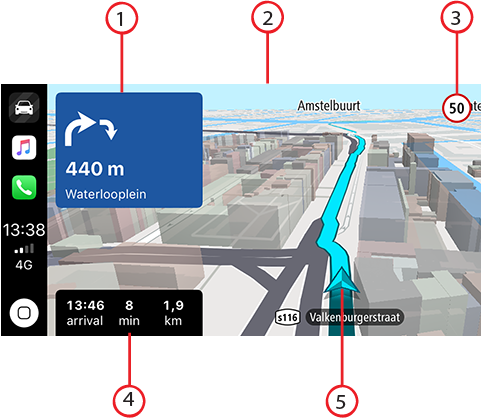
- Next instruction panel
- Moving map
- Current speed limit
- Route information (ETA, remaining time / distance)
- Current location icon
Tap anywhere on the map and buttons will be displayed on the right side of the screen, allowing you to interact with the map:
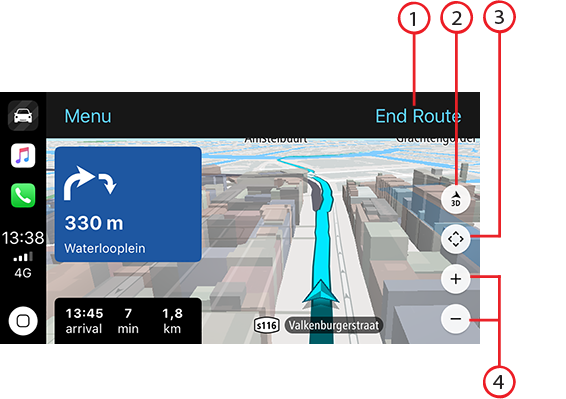
- End Route. If you have a planned route, you can see End Route in the top-right corner of the screen. Tap it to clear your current route.
- 2D/3D toggle. Select this option to change between 2D and 3D map views.
- Pan map. Tap this button to display direction buttons that allow you to pan the map on the CarPlay screen.
- Zoom in/out. Tap these buttons to change the zoom level of the map.