Tip: The order of screens below the clock changes depending on the goal you have set.
![]()
You see the number of steps for the day so far.
Here is an example of how to track your steps using the TomTom Touch device and the TomTom Sports App.
Steps are estimated using wrist motion and a default goal of 10,000 steps per day is set automatically for you.
Tip: Steps done during workouts are included in the overall activity tracking metrics.
Tip: The order of screens below the clock changes depending on the goal you have set.
![]()
You see the number of steps for the day so far.
Note: Your progress against your daily goal resets to zero at midnight each day.
Viewing your steps in the TomTom Sports App
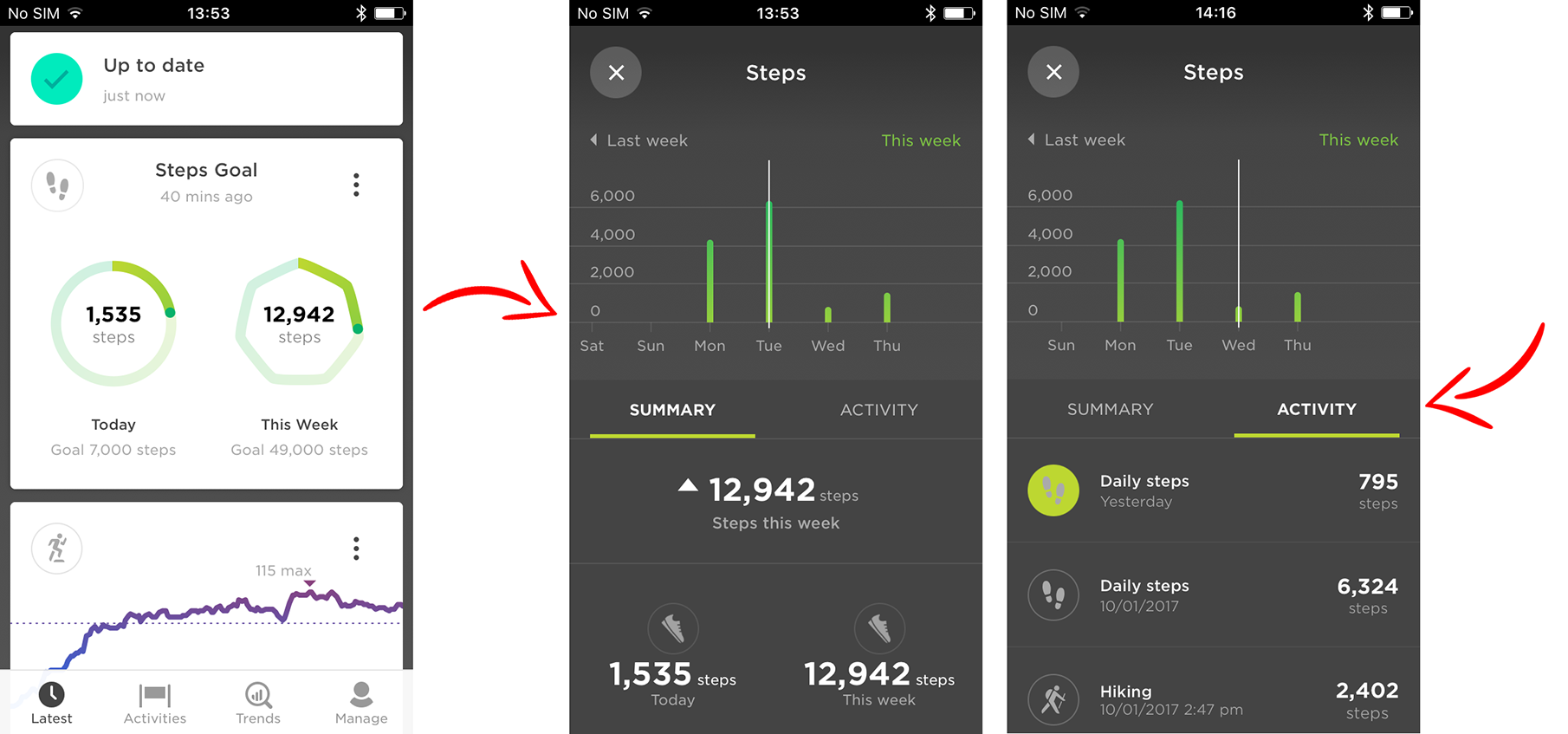
In the summary tab, you see a summary of your steps for today, this week, this month and this year. Tap the Activity tab to see the number of steps per activity. Drag the white line in the graph to the left and right to highlight an activity in the list below, shown by a green highlight. Tap on an activity, such as gym in the list, to open that activity and see a graph of your heart rate.
Tip: Tapping on, for example, Daily steps, locates the selected day on the graph above.