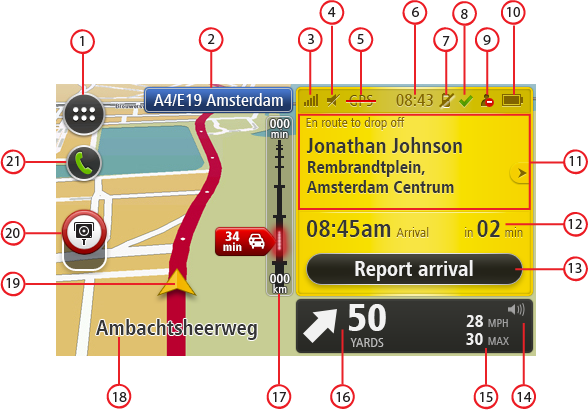
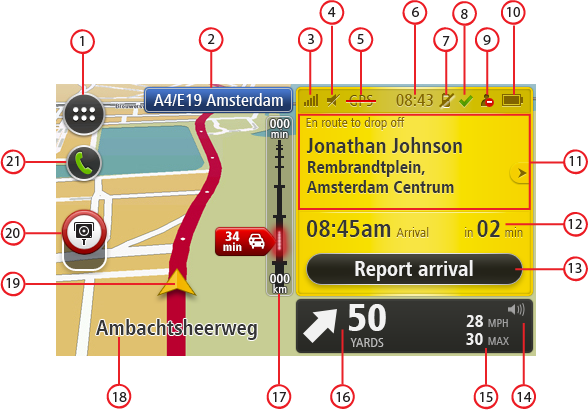
|
Order selection in progress |
|
Order won |
|
Order lost |
|
Available |
|
Unavailable |
|
Disconnected |
You may not be available because you are busy with an existing customer, or you have set your status to unavailable.
- En route to pick-up
- At pick-up
- En-route to drop-off
- At drop-off
Tap this part of the status bar to repeat the last voice instruction and to change the volume. You can also tap here to mute the sound.
The traffic bar is only shown when there is traffic on your planned route. Traffic information is not available in all countries or regions.