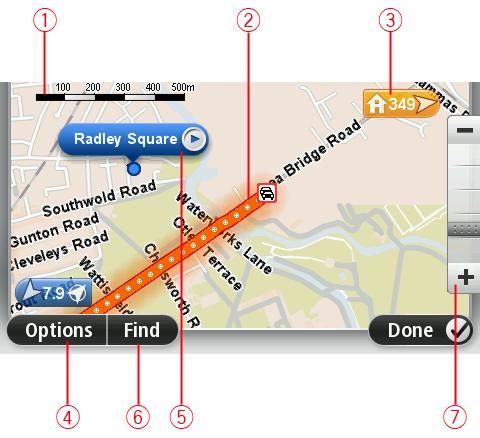
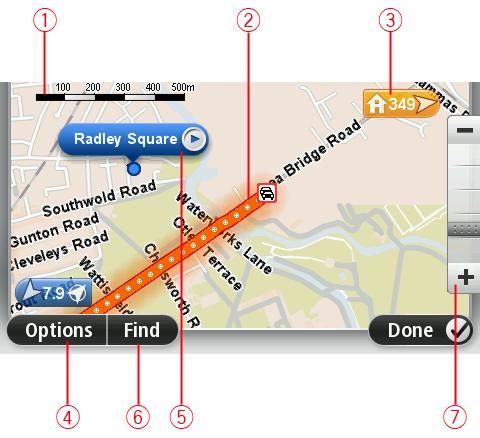
Note: To use a TomTom traffic information service, you may need a subscription or a receiver. Traffic services are not supported in all countries or regions. For more information, visit tomtom.com/services.
A marker shows the distance to a location. Markers are coloured as follows:
Tap a marker to centre the map on the location pointed to by the marker.
You can also set your own marker. Tap the cursor button, then tap Set marker position to place a green marker at the cursor position.
To turn markers off, tap Options, then Advanced and clear the Markers checkbox.
Tap the button in the street name balloon to open the cursor menu. You can navigate to the cursor position, make a Favourite of the cursor position, or find a Point of Interest near the cursor position.
Tap this button to find specific addresses, favourites or Points of Interest.
Zoom in and out by moving the slider.