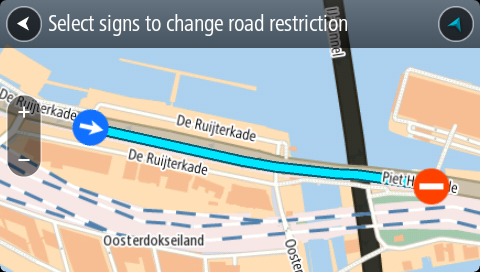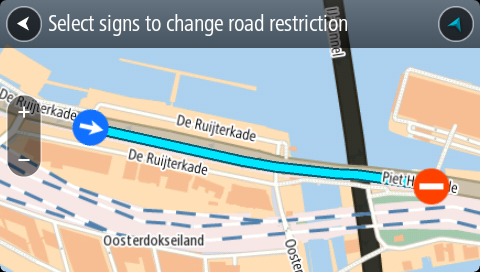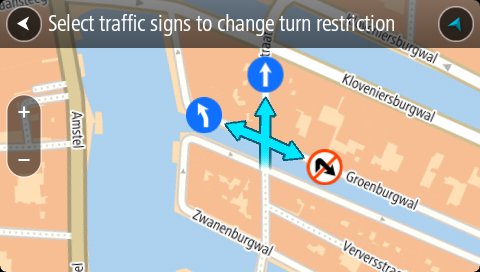Types of map change
Road Restriction
Select this option to block or unblock a road. You can block or unblock the road in one or both directions by doing the following:
- Press and hold to select the location of the map change on the map view.
- Select the pop-up menu button to open the menu.
- Select Report Map Error from the pop-up menu.
- Select Road Restriction.
Select the road sign at either end of the road to change it from open to closed or vice versa.
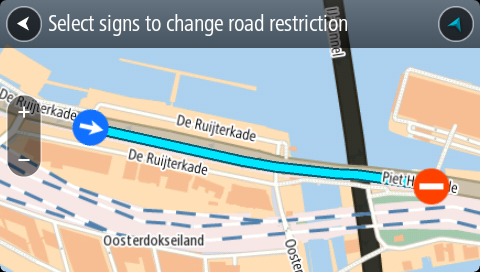
- Select Report.
Street Name
Select this option to correct an incorrect street name.
- Press and hold to select the location of the map change on the map view.
- Select the pop-up menu button to open the menu.
- Select Report Map Error from the pop-up menu.
- Select Street Name.
- Enter the correct street name.
- Select Report.
Turn Restriction
Select this option to report incorrect road turn restrictions.
- Press and hold to select the location of the map change on the map view.
- Select the pop-up menu button to open the menu.
- Select Report Map Error from the pop-up menu.
- Select Turn Restriction.
- If the incorrect intersection is shown, choose Select another intersection.
- Select the approach direction.
The map rotates so that the direction you are coming from is shown at the bottom of the screen.
- Select the traffic signs in turn to change the turn restrictions for each road at the intersection.
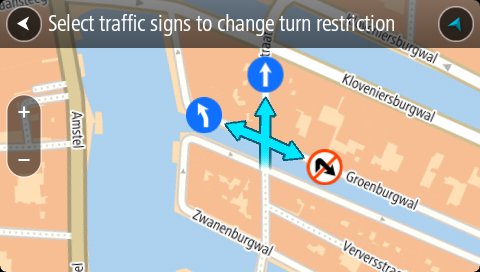
- Select Report.
Speed Limit
Select this option to correct the speed limit on the map.
- Press and hold to select the location of the map change on the map view.
- Select the pop-up menu button to open the menu.
- Select Report Map Error from the pop-up menu.
- Select Speed Limit.
- Select the correct speed limit.
If the correct limit is not shown, scroll left or right through the available speed limits.
- Select Report.