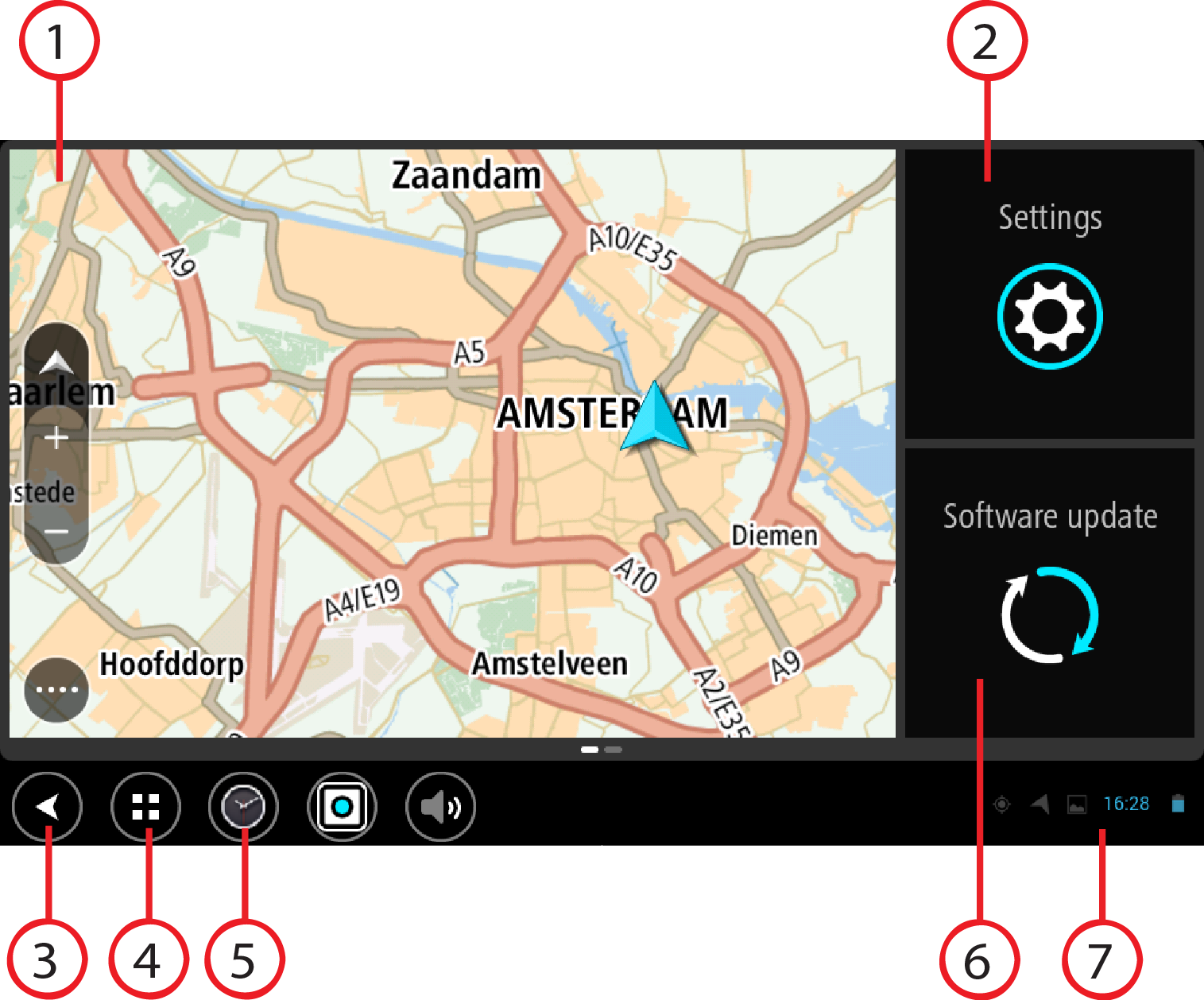
TomTom BRIDGE starts when it is in its dock, and the dock has power. When TomTom BRIDGE is not in its dock, you can also press the On/Off button until the device starts.
The TomTom BRIDGE home screen is shown.
Note: The TomTom BRIDGE home screen shown below is an example. The home screen on TomTom BRIDGE might look different and have different apps installed.
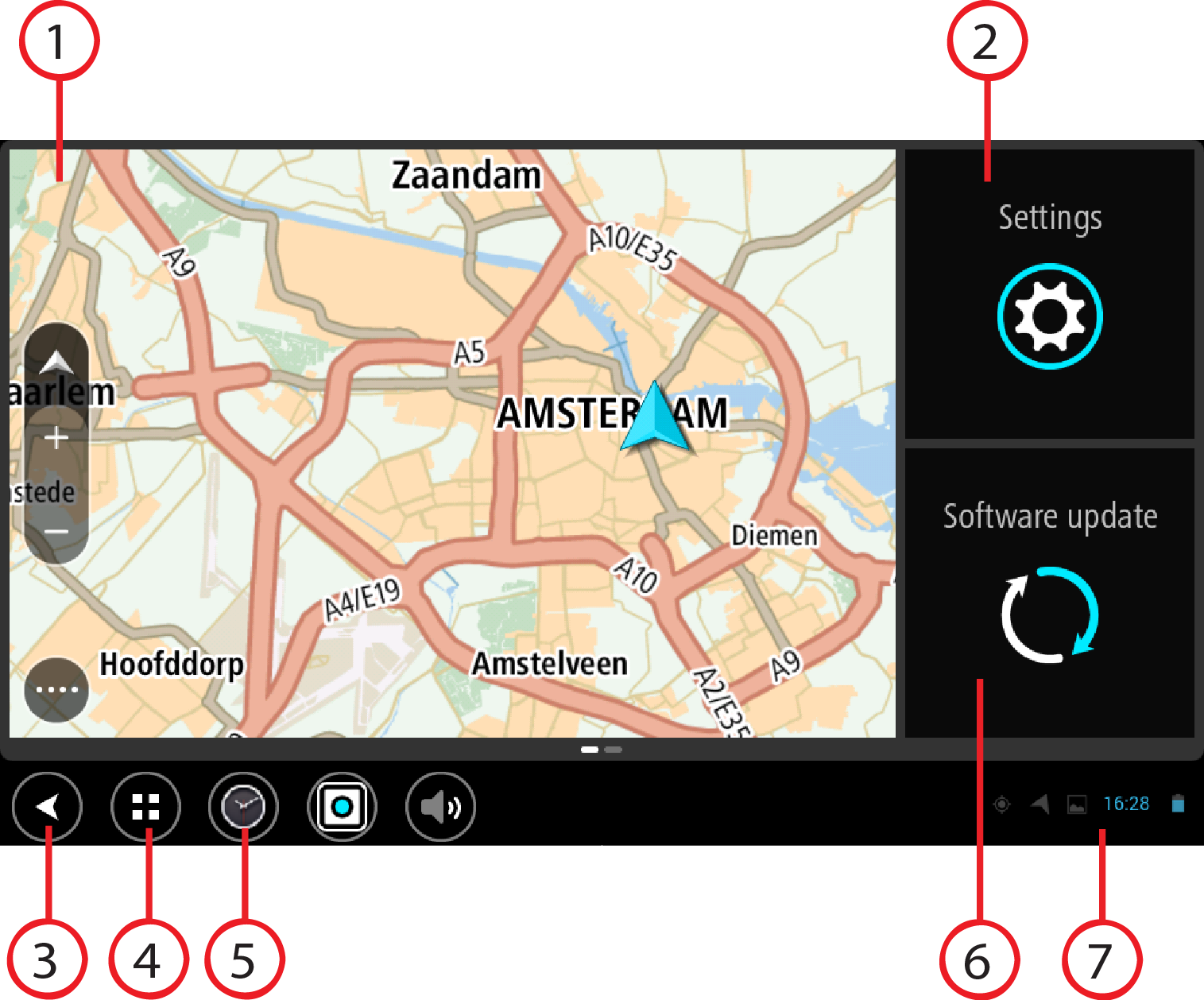
Note: A widget is an app that runs in its own panel. You can select a widget to open the full app.
Select Settings to change features on TomTom BRIDGE.
Select this button to return to the previous screen that was open.
Select this button to return to the device home screen.
You can add shortcuts for your favourite apps to this bar.
Shortcut button to open the Software update app. This app lets you update TomTom BRIDGE to the latest software version.
Touch this area to show app notifications and the device status.